Shopify to Squarespace: A Complete Migration Guide
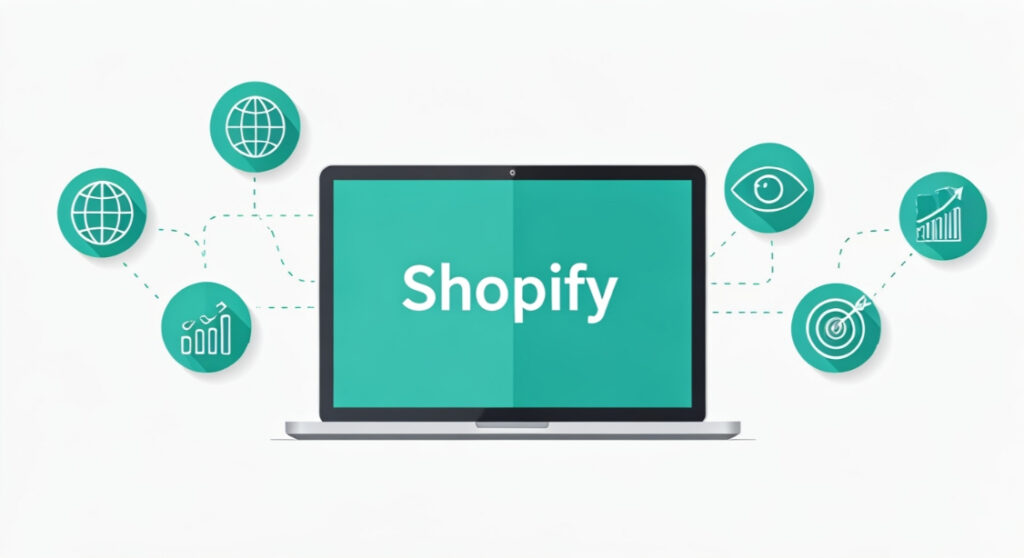
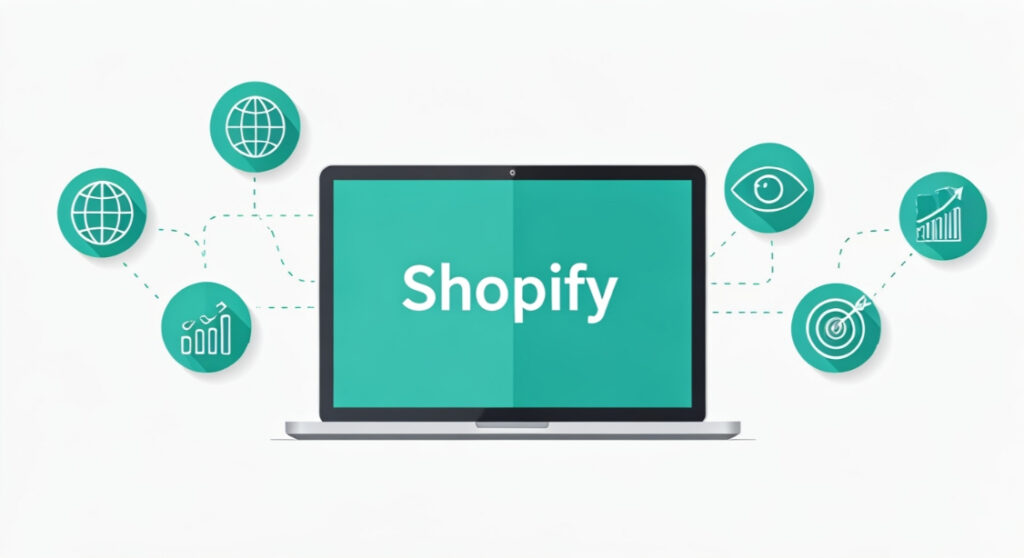
Thinking of switching platforms? This comprehensive guide covers everything you need to know to migrate from Shopify to Squarespace, ensuring a smooth and successful transition.
Shopify to Squarespace: A Complete Migration Guide
Is Squarespace Right For You? Understanding the Switch
So, you’re contemplating a significant shift for your online store. You’re weighing up your options and wondering if Squarespace is a better fit than Shopify. That’s a big decision, and it’s important to approach it with a clear understanding of the strengths and weaknesses of each platform.
Shopify, undoubtedly a powerhouse in the eCommerce world, offers extensive customization, a robust app ecosystem, and scalability that can handle immense growth. But its complexity and the potential costs of those apps can sometimes feel overwhelming. Squarespace, on the other hand, is known for its beautiful templates, ease of use, and an all-in-one approach that minimizes the need for external apps.
Before diving headfirst into the migration process, let’s consider some key questions to help you determine if Squarespace truly aligns with your business goals:
- What are your primary concerns with Shopify? Is it the cost of apps, the complexity of customization, or something else? Understanding the root cause of your dissatisfaction is crucial.
- What are you hoping to gain from Squarespace? Are you prioritizing ease of use, simplified design, or lower overall costs?
- How important is scalability to your business? Shopify excels in handling large product catalogs and high traffic volumes. Squarespace, while capable, might not be the best choice for businesses expecting exponential growth.
- What is your technical skill level? Shopify offers more advanced customization options, but it can require technical expertise. Squarespace is generally more user-friendly for those with limited coding knowledge.
Carefully assess your needs and expectations before making the jump. A well-informed decision will save you time, money, and potential headaches down the line.
Planning Your Squarespace Migration: A Step-by-Step Approach
Migrating an online store is never a simple task, regardless of the platforms involved. A detailed plan is your best defense against unforeseen issues and ensures a smooth transition. Here’s a breakdown of the key steps involved:
1. Back Up Your Shopify Data
This is absolutely critical. Before making any changes, create a complete backup of your Shopify store. This includes:
- Product information: Titles, descriptions, prices, variants, images, and SEO data.
- Customer data: Names, addresses, email addresses, order history, and any other relevant information.
- Order data: Order numbers, dates, amounts, shipping information, and payment details.
- Blog content: Articles, images, and metadata.
- Theme files: Download a copy of your current Shopify theme in case you need to reference it later.
While Shopify doesn’t offer a built-in full store backup, you can use apps from the Shopify App Store specifically designed for this purpose. Alternatively, you can manually export data as CSV files. Make sure to store your backups securely in multiple locations.
2. Set Up Your Squarespace Store
Sign up for a Squarespace account and choose a plan that suits your needs. Explore the available templates and select one that aligns with your brand and product offerings. Remember, you can always customize the template later to match your specific requirements.
3. Import Your Products to Squarespace
Unfortunately, there isn’t a direct, one-click import tool to transfer your products from Shopify to Squarespace. You’ll likely need to use a CSV file. Export your product data from Shopify as a CSV and then format it to match Squarespace’s required CSV structure. This may involve some manual editing to ensure the data is correctly mapped to the corresponding fields in Squarespace. Consider using a spreadsheet program like Google Sheets or Microsoft Excel to manipulate the CSV file efficiently.
Tip: Focus on importing a small batch of products first to test the process and ensure everything is displaying correctly before importing your entire catalog.
4. Migrate Customer and Order Data (Optional)
Migrating customer and order data is more complex and might not be necessary for all businesses. If you need this information in Squarespace, you’ll likely need to use a third-party app or service to handle the data transfer. Alternatively, you can manually export and import this data using CSV files, but this can be time-consuming and prone to errors.
5. Recreate Your Website Content
Transfer your important website content, such as “About Us” pages, contact information, and blog posts. Copy and paste the text and images from your Shopify site to your Squarespace pages. While it might seem tedious, this allows you to optimize the content for Squarespace’s specific layout and design.
6. Configure Your Payment Gateway
Set up your preferred payment gateway in Squarespace. Squarespace supports popular options like Stripe and PayPal. Ensure your payment gateway is properly configured to accept payments from your customers.
7. Set Up Shipping and Taxes
Configure your shipping settings, including shipping rates, regions, and methods. Also, set up your tax settings to comply with local tax regulations. Accurate shipping and tax calculations are essential for a smooth checkout experience.
8. Redirect Your Domain
This is a critical step for SEO. Before you officially launch your Squarespace site, configure 301 redirects from your old Shopify URLs to the corresponding URLs on your Squarespace site. This tells search engines that your content has permanently moved, preserving your search engine rankings. You can manage redirects within your Squarespace settings.
9. Test Thoroughly
Before making your Squarespace site live, thoroughly test every aspect of your store. This includes:
- Product pages: Ensure all product information is accurate and displayed correctly.
- Checkout process: Test the entire checkout process from adding products to the cart to completing the purchase.
- Payment gateway: Verify that payments are processed correctly.
- Shipping and taxes: Confirm that shipping rates and taxes are calculated accurately.
- Mobile responsiveness: Ensure your site looks and functions well on all devices.
- Links: Check all internal and external links to ensure they are working properly.
10. Launch Your Squarespace Site
Once you’re confident that everything is working correctly, point your domain to your Squarespace site. This will make your new store live for your customers. Monitor your site closely after launch to identify and fix any remaining issues.
Addressing Common Challenges When You migrate from shopify to squarespace
While the above steps outline the general process, you’re likely to encounter some challenges along the way. Here are some common hurdles and how to overcome them:
Data Formatting Issues
CSV files can be tricky. Ensure your data is correctly formatted and matches Squarespace’s requirements. Use a spreadsheet program to clean and format your data before importing it.
Missing Features
Squarespace may not have all the features you’re used to in Shopify. Research Squarespace’s capabilities beforehand to ensure it meets your needs. You might need to find workarounds or alternative solutions for certain functionalities.
Theme Differences
Your Shopify theme will not directly transfer to Squarespace. You’ll need to choose a new Squarespace template and customize it to match your brand. This can be time-consuming, but it also provides an opportunity to refresh your website’s design.
SEO Impact
If not handled correctly, the migration can negatively impact your SEO. Implement 301 redirects to preserve your search engine rankings. Also, optimize your content for Squarespace’s specific SEO settings.
Tools and Resources to Simplify Your Shopify to Squarespace Migration
Several tools and resources can make the migration process easier:
- Squarespace’s Help Center: Provides detailed documentation and tutorials on using the platform.
- Shopify App Store: Offers apps for exporting your Shopify data.
- Third-party migration services: Companies specializing in eCommerce platform migrations can handle the entire process for you.
- Online forums and communities: Connect with other users who have migrated from Shopify to Squarespace for advice and support.
Post-Migration: Optimizing Your Squarespace Store for Success
The migration is just the beginning. Once your Squarespace store is live, focus on optimizing it for success:
- Optimize your product pages: Write compelling product descriptions, use high-quality images, and optimize for search engines.
- Improve your website’s design: Customize your Squarespace template to match your brand and create a visually appealing experience for your customers.
- Focus on SEO: Optimize your website’s content and structure for search engines.
- Promote your store: Use social media, email marketing, and other channels to drive traffic to your site.
- Analyze your data: Use Squarespace Analytics to track your website’s performance and identify areas for improvement.
Making the Right Choice: Weighing the Pros and Cons
Ultimately, the decision to switch platforms depends on your specific needs and priorities. Consider the pros and cons of both Shopify and Squarespace before making a final decision. If you prioritize ease of use, simplified design, and an all-in-one platform, Squarespace might be a good fit. However, if you need extensive customization, scalability, and a robust app ecosystem, Shopify might be the better choice.
Carefully weigh your options, plan thoroughly, and take the time to execute the migration correctly. With the right approach, you can successfully migrate from Shopify to Squarespace and create a thriving online store.