QuickBooks POS to Shopify: A Seamless Migration Guide
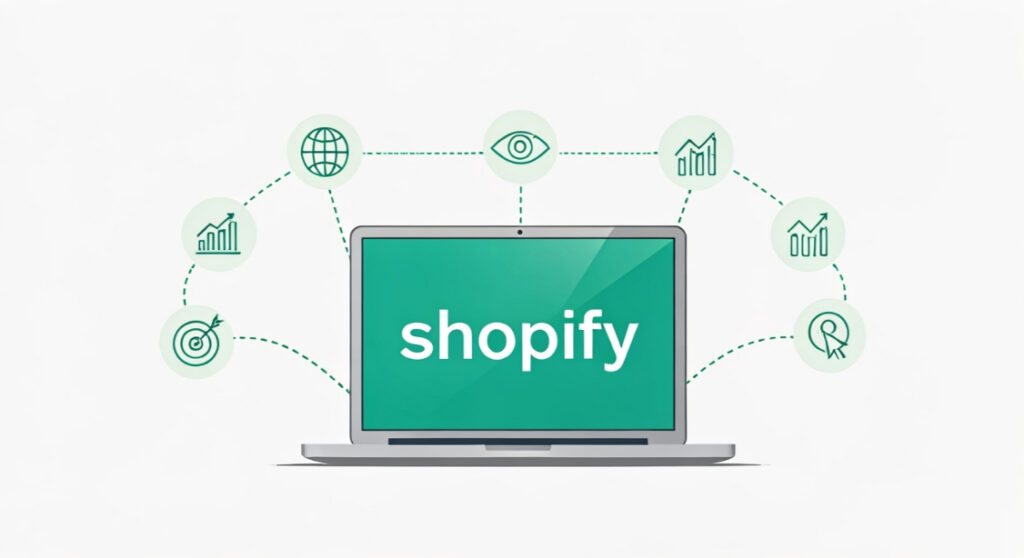
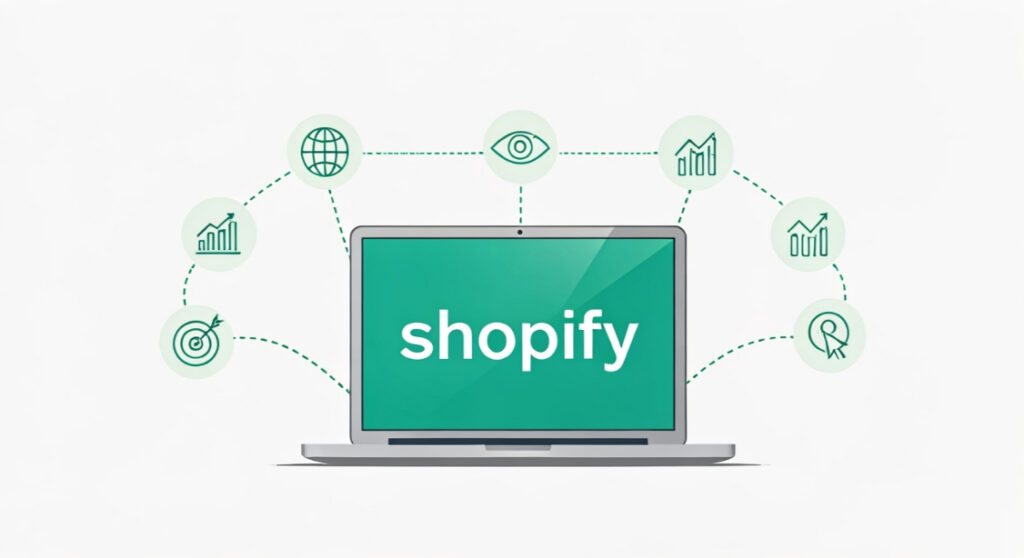
Ready to switch to Shopify? Learn how to simplify your Quickbooks POS to Shopify migration. Our guide covers planning, data transfer, and successful launch!
QuickBooks POS to Shopify: A Seamless Migration Guide
Is Shopify Right for You? Assessing Your Needs
So, you’re thinking about moving from QuickBooks POS to Shopify? That’s a big step, and it’s essential to make sure it’s the right step for your business. Let’s be honest, QuickBooks POS has its strengths, especially for local, brick-and-mortar shops needing basic inventory management. But the e-commerce landscape has changed, and Shopify offers a far more robust, scalable, and feature-rich solution for businesses looking to thrive online and offer seamless omnichannel experiences.
Before diving into the nitty-gritty of the migration, take a moment to honestly assess your current situation and future goals. Ask yourself these questions:
- What are my biggest frustrations with QuickBooks POS? Are you struggling with limited e-commerce integration, clunky inventory management, or lack of marketing automation?
- What are my growth goals for the next 1-3 years? Are you planning to expand your online presence, reach new customers, or launch new product lines?
- What is my current e-commerce strategy? Are you primarily selling in-store, or is online sales a significant part of your revenue?
- What is my budget for a new e-commerce platform? Shopify offers various plans to suit different budgets.
- What level of technical expertise do I have? Shopify is user-friendly, but some aspects of the migration process may require technical assistance.
If you’re nodding your head to frustrations like limited e-commerce capabilities, lack of advanced marketing tools, or difficulty scaling your business, Shopify could be a great fit. It offers a comprehensive platform with built-in features and a vast app ecosystem to support your growth ambitions.
Planning Your quickbooks pos to shopify migration: A Step-by-Step Approach
Migrating from one system to another can feel daunting, but with careful planning and execution, the process can be smooth and efficient. This section provides a step-by-step guide to help you navigate the migration from QuickBooks POS to Shopify.
1. Data Audit and Preparation
The first, and arguably most important, step is to audit your data in QuickBooks POS. This involves cleaning up your customer data, inventory information, and sales history. Accurate data is crucial for a successful migration.
- Customer Data: Identify and remove duplicate entries, correct any errors in addresses or contact information, and standardize data formats (e.g., phone numbers, email addresses).
- Inventory Data: Review your product catalog, ensure that each product has a unique SKU (Stock Keeping Unit), and verify quantities, prices, and descriptions. Pay special attention to product variations (e.g., sizes, colors).
- Sales History: Decide how much sales history you need to migrate. Migrating all historical data can be time-consuming, and you may only need a certain period for reporting purposes.
- Payment Information: Be mindful of handling customer payment information (credit card details). Shopify has strict security standards (PCI compliance), and you may not be able to directly migrate this data. Consider using a payment gateway that integrates with both QuickBooks POS and Shopify for a smoother transition.
2. Choosing the Right Shopify Plan
Shopify offers a range of plans, each with different features and pricing. Selecting the right plan depends on your business needs and budget. Here’s a quick overview:
- Shopify Lite: Primarily for adding a “Buy Button” to an existing website or social media page. Not suitable for a full-fledged e-commerce store.
- Basic Shopify: Ideal for new businesses with limited needs. Includes essential features like online store, unlimited products, and staff accounts.
- Shopify: Suitable for growing businesses with more advanced reporting and lower transaction fees.
- Advanced Shopify: For established businesses that require advanced reporting, shipping calculations, and third-party integrations.
- Shopify Plus: For high-volume businesses with complex requirements. Offers enterprise-level features, dedicated support, and custom solutions.
Consider starting with the Basic Shopify plan and upgrading as your business grows.
3. Setting Up Your Shopify Store
Once you’ve chosen a plan, it’s time to set up your Shopify store. This involves selecting a theme, customizing your store’s design, and configuring your payment gateways and shipping settings.
- Theme Selection: Shopify offers a wide variety of free and paid themes. Choose a theme that aligns with your brand and provides a user-friendly shopping experience.
- Store Customization: Customize your theme to reflect your brand’s identity. Add your logo, colors, and fonts. Optimize your store for mobile devices.
- Payment Gateways: Configure your payment gateways to accept online payments. Shopify Payments is a popular option, but you can also integrate with other providers like PayPal and Stripe.
- Shipping Settings: Set up your shipping rates and methods. Consider offering free shipping or flat-rate shipping to attract customers.
4. Data Migration
This is the most technical part of the process and requires careful attention to detail. There are several methods for migrating your data from QuickBooks POS to Shopify:
- Manual Data Entry: Suitable for businesses with a small product catalog and limited customer data. This is the most time-consuming method but allows for maximum control over the data.
- CSV Import/Export: QuickBooks POS allows you to export data in CSV (Comma Separated Values) format. You can then import this data into Shopify. This method requires careful mapping of data fields to ensure accuracy.
- Third-Party Migration Apps: Several Shopify apps are designed to automate the migration process from QuickBooks POS. These apps can handle large amounts of data and provide features like data validation and error handling.
Regardless of the method you choose, thoroughly review your data after the migration to ensure accuracy and completeness.
5. Testing and Launch
Before launching your Shopify store, it’s essential to thoroughly test all aspects of your store, including:
- Product Pages: Verify that all product information is accurate and that images are displayed correctly.
- Checkout Process: Test the checkout process from start to finish, including adding products to the cart, entering shipping and billing information, and completing the payment.
- Shipping Rates: Ensure that shipping rates are calculated correctly.
- Customer Accounts: Test the customer account creation and login process.
- Mobile Responsiveness: Verify that your store is responsive and displays correctly on mobile devices.
Once you’ve thoroughly tested your store, you can launch it to the public. Inform your existing customers about the new store and provide them with any necessary instructions (e.g., creating new accounts). Consider offering a special promotion to encourage them to try your new online store.
Tools and Apps for a Smoother Transition
Several Shopify apps can simplify the process of a QuickBooks POS to Shopify migration. Here are a few popular options:
- LitExtension Store Migration App: Often cited as a robust option for complex migrations, supporting large data volumes and various data types.
- Cart2Cart: A popular migration service that supports a wide range of platforms, including QuickBooks POS and Shopify. They offer a free demo migration to test the service before committing to a full migration.
- Excelify: While not strictly a migration app, Excelify excels at importing and exporting data in bulk using Excel or CSV files, providing a flexible way to manage your product and customer data.
In addition to migration apps, consider these tools for managing your store:
- Klaviyo: For email marketing and automation.
- ShipStation: For streamlined order fulfillment and shipping.
- Smile.io: For loyalty programs and rewards.
Addressing Potential Challenges
While a well-planned migration can be relatively smooth, it’s essential to be aware of potential challenges:
- Data Inconsistencies: Differences in data structures between QuickBooks POS and Shopify can lead to inconsistencies. Careful data mapping and validation are crucial.
- Image Migration: Migrating product images can be challenging. Ensure that images are properly sized and optimized for the web.
- SEO Impact: Changing your website’s URL structure can negatively impact your search engine rankings. Implement 301 redirects to preserve your SEO authority.
- Downtime: Minimize downtime during the migration process to avoid disrupting your business. Schedule the migration during off-peak hours.
Post-Migration: Optimization and Growth
The migration is just the first step. Once your Shopify store is live, focus on optimization and growth:
- SEO Optimization: Optimize your product pages and website content for search engines. Use relevant keywords, write compelling meta descriptions, and build high-quality backlinks.
- Marketing Automation: Implement marketing automation tools to personalize your customer communication and drive sales.
- Analytics Tracking: Track your store’s performance using Google Analytics and Shopify’s built-in analytics tools. Identify areas for improvement and optimize your marketing campaigns.
- Customer Feedback: Gather feedback from your customers and use it to improve your store’s user experience and product offerings.
By carefully planning your migration, choosing the right tools, and continuously optimizing your store, you can successfully transition from QuickBooks POS to Shopify and unlock the full potential of your e-commerce business. Remember to keep learning, keep testing, and keep adapting to the ever-changing e-commerce landscape. Good luck!