Seamlessly Migrate from PrestaShop to Shopify: A Complete Guide
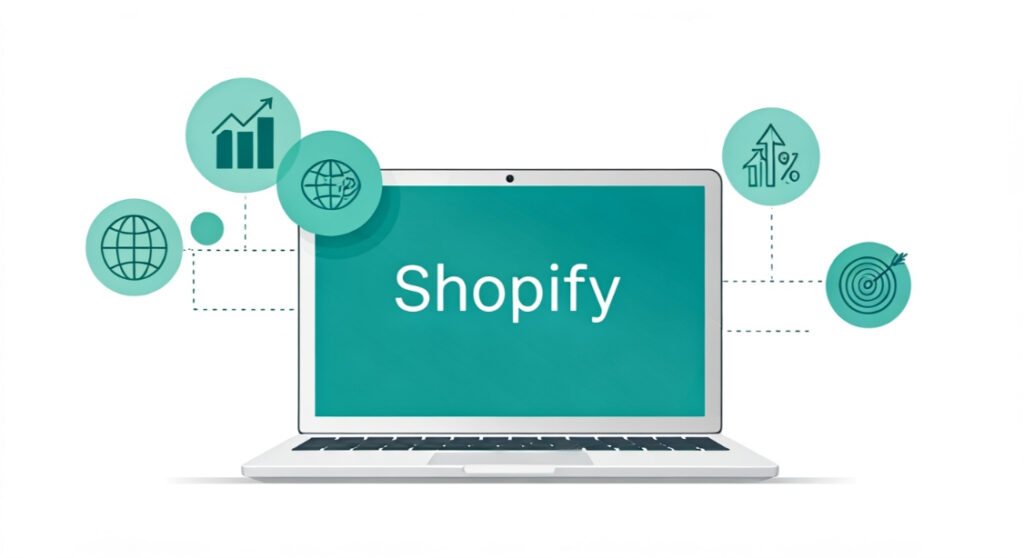
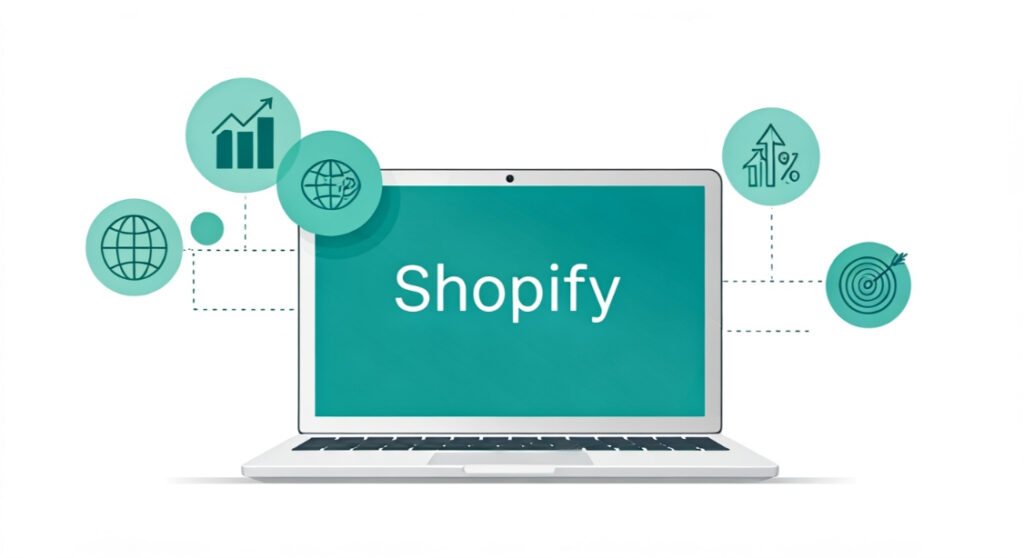
Thinking about a change? Learn how to migrate from PrestaShop to Shopify smoothly and efficiently! Our comprehensive guide covers planning, data migration, and launch.
Seamlessly Migrate from PrestaShop to Shopify: A Complete Guide
Introduction: Why Consider Switching to Shopify?
Phase 1: Pre-Migration Planning and Preparation
1. Analyze Your Current PrestaShop Store
- Products: Number of products, categories, variants, images, and descriptions.
- Customers: Number of customer accounts, addresses, order history, and contact information.
- Orders: Number of orders, order status, payment information, and shipping details.
- Content Pages: Number of pages (About Us, Contact Us, FAQs, etc.) and their content.
- Blog Posts: Number of blog posts and their content.
- Theme and Design: Current theme, customizations, and design elements.
- Modules and Addons: List of installed modules, their functions, and configuration settings. This is critical!
- SEO: Existing URL structure, meta descriptions, title tags, and keyword strategy.
2. Set Up Your Shopify Store
3. Choose a Shopify Theme
4. Backup Your PrestaShop Data
5. Clean Up Your Data
Phase 2: Data Migration
1. Using a Migration App
- Install the App: Install the chosen migration app from the Shopify App Store.
- Connect Your Stores: Connect the app to both your PrestaShop store and your Shopify store by providing the necessary credentials (e.g., API keys, database access).
- Select Data to Migrate: Choose which data you want to migrate (products, customers, orders, etc.). Most apps allow you to migrate specific categories or date ranges.
- Map Fields: Map the fields from your PrestaShop database to the corresponding fields in Shopify. For example, you’ll need to map the “Product Name” field in PrestaShop to the “Product Title” field in Shopify.
- Start the Migration: Initiate the migration process. The app will automatically transfer the selected data from PrestaShop to Shopify.
- Review and Verify: Once the migration is complete, carefully review and verify the data in your Shopify store to ensure that everything has been transferred correctly.
- Automation: Automates the majority of the migration process.
- Speed: Significantly faster than manual migration.
- Accuracy: Minimizes the risk of errors.
- Support: Typically includes customer support to assist with any issues.
- Pricing: Migration apps typically charge based on the number of products, customers, or orders you migrate. Compare pricing plans carefully.
- Features: Ensure the app supports the types of data you need to migrate.
- Reviews: Read reviews from other users to gauge the app’s reliability and performance.
- Support: Check the app’s support documentation and contact information.
2. Manual Migration
- Export Data from PrestaShop: Export your product, customer, and order data from PrestaShop in CSV format.
- Format the CSV Files: Format the CSV files to match Shopify’s import requirements. This may involve renaming columns, rearranging data, and adding or removing fields.
- Import Data into Shopify: Import the CSV files into Shopify using the platform’s import tools.
- Manually Recreate Pages and Blog Posts: Manually recreate your content pages (About Us, Contact Us, FAQs, etc.) and blog posts in Shopify.
- Cost-Effective: No cost beyond your time.
- Complete Control: Full control over the data migration process.
- Time-Consuming: Can be very time-consuming, especially for large stores.
- Error-Prone: Higher risk of errors due to manual data entry.
- Technical Expertise: Requires some technical expertise in data manipulation and CSV formatting.
3. Hybrid Approach
Phase 3: Post-Migration Launch and Optimization
1. Test Everything!
- Product Pages: Verify that all product information is correct, including images, descriptions, prices, and variants.
- Checkout Process: Test the entire checkout process, from adding products to the cart to completing the order.
- Payment Gateways: Ensure that your payment gateways are properly configured and working correctly.
- Shipping Settings: Verify your shipping settings and rates.
- Contact Forms: Test your contact forms to ensure that they are sending messages correctly.
- Links and Navigation: Check all links and navigation menus to ensure that they are working properly.
- Mobile Responsiveness: Test your store on different devices (desktops, tablets, smartphones) to ensure that it is responsive and displays correctly.
2. Set Up Redirects
3. Configure Your SEO Settings
- Meta Descriptions: Write compelling meta descriptions for all of your product pages, category pages, and content pages.
- Title Tags: Optimize your title tags with relevant keywords.
- Image Alt Text: Add descriptive alt text to all of your images.
- URL Structure: Ensure that your URL structure is clean and SEO-friendly.
4. Install Essential Shopify Apps
- Email Marketing: Klaviyo, Mailchimp
- Reviews: Judge.me, Loox
- SEO: SEO Booster, Plug in SEO
- Social Media Marketing: Buffer, Hootsuite
- Customer Support: Gorgias, Zendesk