WooCommerce to Shopify: Migrate Collections Seamlessly
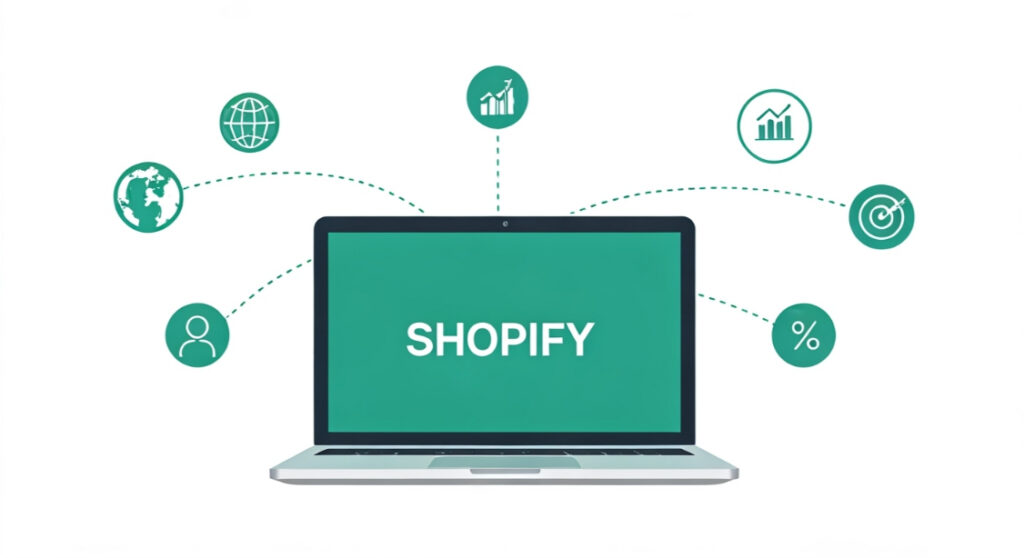
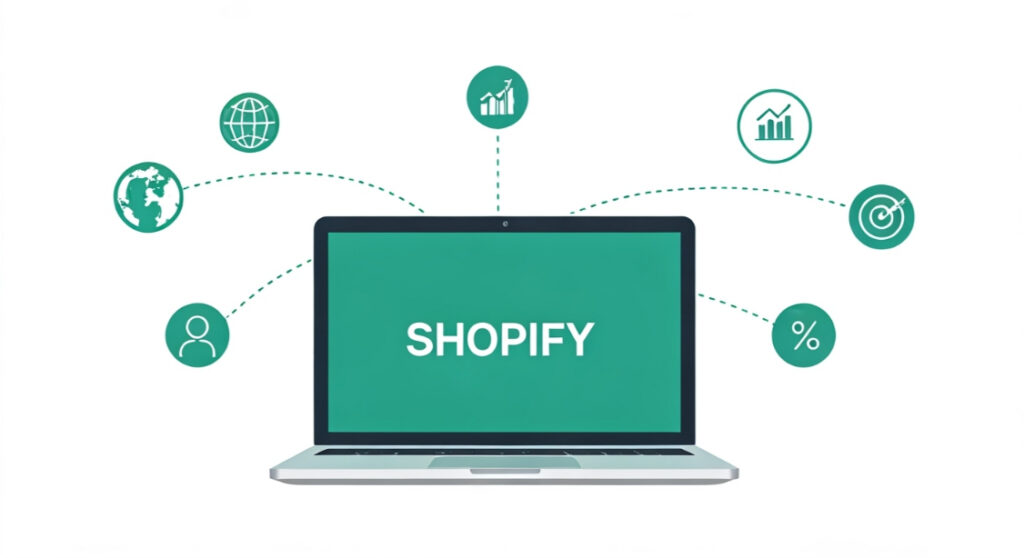
Struggling to move your WooCommerce collections to Shopify? Our expert guide provides a step-by-step process to smoothly migrate collections from woocommerce to
WooCommerce to Shopify: Migrate Collections Seamlessly
Struggling to move your WooCommerce collections to Shopify? Our expert guide provides a step-by-step process to smoothly migrate collections from woocommerce to shopify and set up your new store for success. Learn how!
Switching Platforms: Why Migrate Your WooCommerce Collections to Shopify?
So, you’re considering making the leap from WooCommerce to Shopify? That’s a big decision, but often a smart one. While WooCommerce offers flexibility, Shopify shines in its ease of use, robust infrastructure, and scalability. Before diving into the “how,” let’s briefly touch on the “why.”
Many businesses choose Shopify for several reasons:
- Simplified Management: Shopify handles hosting, security, and updates, freeing you from technical complexities.
- App Ecosystem: Shopify’s app store provides thousands of integrations to extend your store’s functionality.
- Improved Performance: Shopify’s infrastructure is optimized for speed and reliability, crucial for conversions.
- Scalability: Shopify can handle surges in traffic and sales without crashing.
- Enhanced Security: Shopify offers PCI compliance and robust security features to protect your data and customer information.
Specifically regarding collections, a smooth migration is vital. Your collections are the backbone of your store’s organization, guiding customers to the products they’re looking for. A disorganized or incomplete migration can severely impact user experience and sales.
Planning Your Collection Migration: Essential Preparations
Before you begin the technical process, careful planning is essential. This stage ensures a smoother, more accurate migration.
1. Audit Your Existing WooCommerce Collections
Take a complete inventory of your WooCommerce collections. Note the following:
- Collection Names: Are they clear, concise, and SEO-friendly?
- Descriptions: Are your collection descriptions compelling and informative?
- Images: Do you have high-quality images for each collection?
- Collection Structure: How are your collections organized (e.g., categories, subcategories)?
- Custom Fields/Metadata: Are there any custom fields associated with your collections that you need to migrate?
This audit will help you identify any outdated or unnecessary collections that you can remove before migrating. It also helps you understand the existing structure so you can replicate it accurately in Shopify.
2. Clean Up Your Data
Now’s the time to tidy up your data. Remove any duplicate collections, fix any spelling errors, and ensure that your collection data is consistent and accurate. This step is crucial for a successful migration. GIGO (Garbage In, Garbage Out) applies here. Clean data going in means clean data coming out.
3. Choose a Migration Method
There are several ways to migrate your WooCommerce collections to Shopify:
- Manual Migration: Copy and paste collection data from WooCommerce to Shopify. This is time-consuming but suitable for stores with a small number of collections.
- CSV Import/Export: Export your collection data from WooCommerce as a CSV file and import it into Shopify. This method is faster than manual migration and is suitable for medium-sized stores.
- Shopify Apps: Use a dedicated Shopify app to automate the migration process. This is the most efficient method and is suitable for larger stores with complex data.
- Partner with a Shopify Expert: Hire a Shopify expert to handle the migration for you. This is the most expensive option but ensures a smooth and professional migration.
We’ll cover some of these methods in more detail below.
4. Back Up Your WooCommerce Data
Before making any changes, create a complete backup of your WooCommerce database and files. This backup will allow you to restore your store to its original state if anything goes wrong during the migration process. You can use a WooCommerce plugin or your hosting provider’s backup tools.
Migrating Collections: Step-by-Step Guide
Now that you’ve planned your migration, let’s walk through the process.
Method 1: Manual Migration
This method is suitable only for stores with a very small number of collections. It’s tedious and prone to errors, but it’s free and doesn’t require any technical expertise.
- Log in to your Shopify admin.
- Go to Products > Collections.
- Click “Create collection.”
- Enter the collection name, description, and image.
- Set the collection type (Manual or Automated).
- If using Automated collections, define the conditions for products to be included in the collection (e.g., product tag, product type, price).
- Save the collection.
- Repeat steps 3-7 for each WooCommerce collection.
This method is incredibly time-consuming. We strongly advise against it if you have more than a handful of collections.
Method 2: CSV Import/Export
This method is more efficient than manual migration and is suitable for stores with a medium number of collections.
- Export your WooCommerce collection data as a CSV file. Unfortunately, WooCommerce doesn’t offer native collection export. You’ll need a plugin like “Product CSV Import Export (BASIC)” or a similar plugin to export collections. Make sure the plugin exports all relevant data, including collection name, description, image URL, and handle.
- Prepare the CSV file for Shopify import. The CSV file needs to be in Shopify’s format. This typically involves renaming columns and rearranging data. Shopify’s help documentation provides a sample CSV file you can use as a template. Look for “Importing products with a CSV file” in the Shopify Help Center. You’ll need to map the data from your WooCommerce CSV to the corresponding columns in the Shopify CSV. At a minimum, ensure you have columns for Title (Collection Name), Body (Collection Description), and Handle. While you won’t be directly importing products through this file, the ‘handle’ helps Shopify create unique URL paths for each collection. You can also specify an image URL.
- Import the CSV file into Shopify. In your Shopify admin, go to Products > All products. Then click Import. Follow the prompts to upload your CSV file. Select the option to overwrite existing products with the same handle. This will create the new collections.
This method can be challenging due to the CSV formatting requirements. It’s crucial to map the data correctly to avoid errors.
Method 3: Using a Shopify App
This is generally the easiest and most efficient approach, especially for larger stores. Several Shopify apps can automate the migration process. Some popular options include:
- Cart2Cart: A paid migration service that supports WooCommerce to Shopify migration.
- Matrixify: A powerful data import/export app for Shopify that can handle complex migrations.
- Store Importer: Shopify’s built-in importer which now supports migrating from WooCommerce, although its functionality might be limited compared to dedicated migration apps.
Here’s a general outline of how to use a Shopify app for collection migration:
- Install the app from the Shopify App Store.
- Connect the app to your WooCommerce store. This usually involves providing your WooCommerce store URL and API credentials.
- Configure the migration settings. Select the data you want to migrate (in this case, collections) and specify any additional options.
- Run the migration. The app will automatically transfer your collections to Shopify.
- Review the migrated data. After the migration is complete, carefully review your collections in Shopify to ensure that everything has been transferred correctly.
Using an app is the most convenient method, but it typically comes with a cost. Compare the features and pricing of different apps to find the best option for your needs.
Post-Migration Tasks: Ensuring a Smooth Transition
Once your collections are migrated, there are a few important tasks to complete to ensure a smooth transition.
1. Verify Your Collections in Shopify
Carefully review each collection in Shopify to ensure that the data has been transferred correctly. Check the collection name, description, image, and products included in the collection.
2. Re-establish Product Relationships
Double-check that all your products are correctly assigned to their respective collections. While the migration tool should ideally handle this, it’s crucial to verify. Go through your collections and confirm that the correct products are displayed.
3. Update Internal Links
If you have any internal links on your website that point to your WooCommerce collections, update them to point to the corresponding Shopify collections. This will ensure that your customers can still find the products they’re looking for.
4. Redirect WooCommerce Collection URLs
Set up redirects from your old WooCommerce collection URLs to your new Shopify collection URLs. This will prevent broken links and preserve your SEO ranking. You can use a Shopify app or your .htaccess file (if you have access) to set up redirects.
5. Test, Test, Test!
Thoroughly test your store to ensure that everything is working correctly. Test the collection pages, product pages, search functionality, and checkout process. Pay attention to mobile responsiveness too.
SEO Considerations After Migrating
Migrating platforms can temporarily impact your SEO. Here’s how to mitigate any negative effects:
- Implement 301 Redirects: As mentioned earlier, this is crucial to tell search engines that your old WooCommerce pages have permanently moved to new Shopify pages. This helps retain your existing SEO equity.
- Update Sitemaps: Generate a new sitemap for your Shopify store and submit it to Google Search Console. This helps Google crawl and index your new pages quickly.
- Monitor Your Search Rankings: Keep a close eye on your search engine rankings after the migration. If you notice any significant drops, investigate and take corrective action.
Conclusion
Migrating collections from WooCommerce to Shopify can seem daunting, but with careful planning and the right approach, it can be a smooth and rewarding process. By following the steps outlined in this guide, you can ensure that your collections are transferred accurately and that your new Shopify store is set up for success. Remember to back up your data, choose the right migration method, and thoroughly test your store after the migration. Good luck!