Zen Cart to Shopify: A Comprehensive Migration Guide
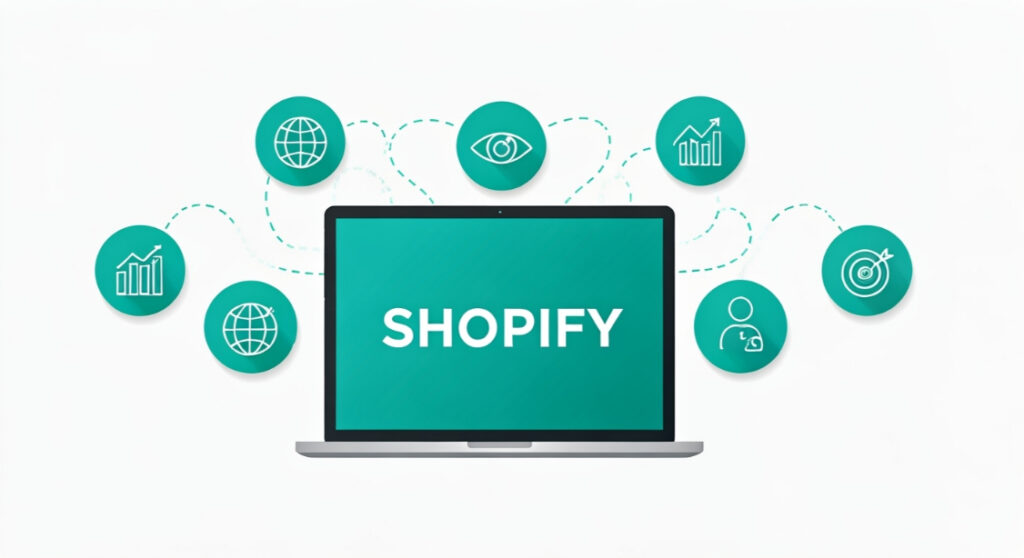
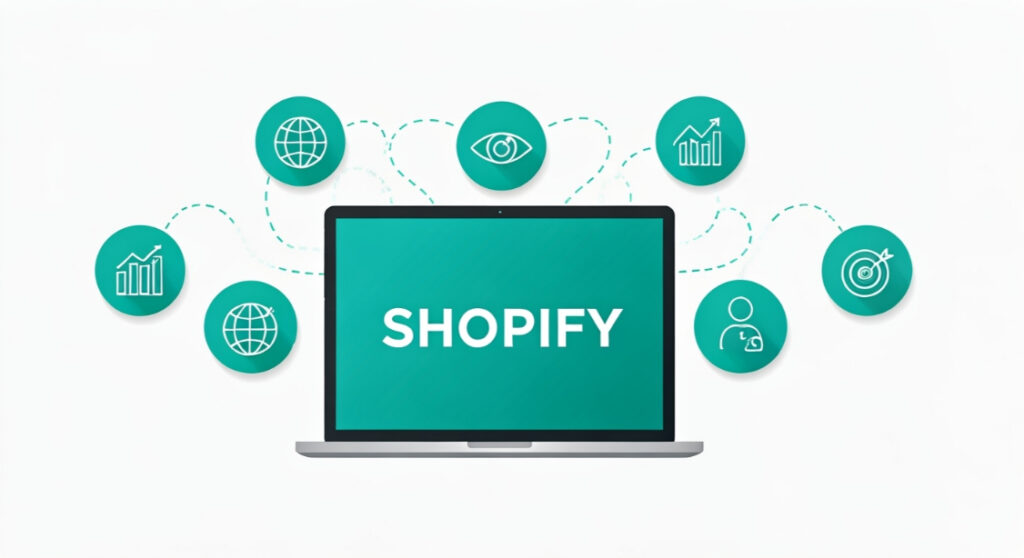
Thinking about a Zen Cart to Shopify migration? This guide covers planning, data transfer, design, apps, SEO, testing, and launching your new Shopify store. Mak
Zen Cart to Shopify: A Comprehensive Migration Guide
Thinking about a zen cart to shopify migration? This guide covers planning, data transfer, design, apps, SEO, testing, and launching your new Shopify store. Make the switch seamlessly!
Introduction: Why Migrate from Zen Cart to Shopify?
So, you’re considering moving your online store from Zen Cart to Shopify? You’re not alone! Many business owners reach a point where their current platform no longer meets their needs. Zen Cart, while a capable open-source platform, can present challenges with scalability, ease of use, and modern features. Shopify, on the other hand, offers a streamlined, user-friendly experience with robust support and a thriving ecosystem of apps.
Before we dive into the how-to, let’s briefly touch on the “why.” Here are some compelling reasons to consider a migration:
- Ease of Use: Shopify’s intuitive interface simplifies store management, product updates, and order processing.
- Scalability: Shopify handles traffic spikes and increasing product catalogs with ease, ensuring a smooth customer experience as your business grows.
- App Ecosystem: Access thousands of apps to extend functionality for marketing, customer service, shipping, and more.
- Security and Reliability: Shopify handles security updates and server maintenance, freeing you to focus on your business.
- Support: Shopify offers 24/7 support via phone, email, and chat, providing assistance whenever you need it.
- Themes and Customization: Choose from a wide selection of professional themes and customize them to match your brand.
- SEO Friendliness: Shopify’s built-in SEO features and app integrations help improve your search engine rankings.
Phase 1: Planning Your Zen Cart to Shopify Migration
A successful migration starts with careful planning. Rushing into the process can lead to data loss, broken links, and a poor customer experience. Take the time to map out each step and address potential challenges.
1. Define Your Goals and Objectives
What do you hope to achieve with the migration? Are you looking to improve site speed, simplify store management, or expand your marketing capabilities? Clearly defining your goals will help you make informed decisions throughout the process.
2. Audit Your Existing Zen Cart Store
Before migrating anything, take a thorough inventory of your current store:
- Products: Count the number of products, categories, and attributes. Note any custom product options or variations.
- Customers: Estimate the number of customer accounts and their order history.
- Orders: Review your recent order volume and identify any recurring orders or subscriptions.
- Content: List all pages, blog posts, and images that need to be migrated.
- Design and Functionality: Identify any custom modifications, templates, or extensions you’re using in Zen Cart.
- SEO: Document your existing keyword rankings, backlinks, and URL structure.
3. Choose a Shopify Plan
Shopify offers several plans with different features and pricing. Consider your budget, sales volume, and required functionality to choose the right plan for your business. Most businesses start with the Basic or Shopify plan. As your sales increase or you require more advanced features (like advanced reporting or third-party calculated shipping rates), you can upgrade your plan.
4. Select a Shopify Theme
Shopify’s theme store offers a wide variety of free and premium themes. Choose a theme that aligns with your brand, showcases your products effectively, and is mobile-responsive. Consider factors such as customization options, page layout, and speed optimization.
5. Plan Your URL Structure
Maintaining your existing URL structure is crucial for SEO. Ideally, you should replicate your Zen Cart URLs in Shopify. If this isn’t possible, plan to implement 301 redirects from your old URLs to your new Shopify URLs.
Phase 2: Data Migration
This is arguably the most critical part of the process. Accuracy and completeness are paramount to avoid data loss and ensure a smooth transition for your customers.
1. Choose a Migration Method
There are several options for migrating your data:
- Manual Migration: This involves manually exporting data from Zen Cart and importing it into Shopify. It’s time-consuming but can be suitable for stores with a small number of products and customers.
- CSV Files: You can export data from Zen Cart into CSV (Comma Separated Values) files and then import them into Shopify. This is a good option for products, customers, and order data.
- Migration Apps: Several Shopify apps specialize in migrating data from Zen Cart. These apps automate the process and can handle large amounts of data.
- Custom Development: For complex migrations or custom data structures, you may need to hire a developer to create a custom migration script.
For most users, a migration app offers the best balance of cost, efficiency, and reliability.
2. Export Data from Zen Cart
Depending on the chosen method, you’ll need to export data from your Zen Cart store. This may involve using built-in export tools, exporting data to CSV files, or using a migration app to extract the data.
3. Import Data into Shopify
Once you’ve exported your data, you can import it into your Shopify store. This typically involves uploading CSV files or using a migration app to transfer the data. Be sure to map the fields correctly to ensure that the data is imported into the correct columns.
4. Verify Data Accuracy
After the import is complete, carefully verify that all your data has been migrated correctly. Check product details, customer information, order history, and any other critical data. Correct any errors or inconsistencies you find.
Phase 3: Design and Functionality
Now it’s time to bring your Shopify store to life with a beautiful design and the right functionality.
1. Customize Your Shopify Theme
Customize your chosen theme to match your brand identity. This includes updating the logo, colors, fonts, and layout. You can also add custom sections and blocks to create a unique look and feel.
2. Install and Configure Shopify Apps
Install any apps you need to extend the functionality of your store. This may include apps for marketing, customer service, shipping, and other areas. Configure the apps according to your needs and test them thoroughly.
3. Configure Payment Gateways and Shipping Options
Set up your payment gateways to accept payments from your customers. Shopify supports a wide range of payment providers, including Shopify Payments, PayPal, and others. Configure your shipping options to offer different shipping methods and rates.
4. Set Up Navigation and Menus
Create clear and intuitive navigation menus to help customers find what they’re looking for. Organize your products into categories and subcategories. Add links to important pages such as your About Us page, Contact Us page, and Privacy Policy.
Phase 4: SEO and Launch Preparation
Don’t forget about SEO during the migration process. Properly implementing redirects and optimizing your content will help maintain your search engine rankings.
1. Implement 301 Redirects
If you’re changing your URL structure, implement 301 redirects from your old Zen Cart URLs to your new Shopify URLs. This tells search engines that your content has permanently moved to a new location.
2. Optimize Your Content for SEO
Review your product descriptions, page titles, and meta descriptions to ensure they’re optimized for your target keywords. Use relevant keywords naturally throughout your content.
3. Set Up Google Analytics and Google Search Console
Connect your Shopify store to Google Analytics to track your website traffic and performance. Set up Google Search Console to monitor your search engine rankings and identify any crawl errors.
4. Test Your Store Thoroughly
Before launching your store, test every aspect of it thoroughly. Place test orders, check product pages, and ensure that all features are working correctly. Ask friends or colleagues to test the store as well.
Phase 5: Launch and Monitoring
Congratulations, you’re ready to launch your new Shopify store!
1. Launch Your Shopify Store
Once you’re confident that everything is working correctly, launch your Shopify store. This involves pointing your domain name to your Shopify store. You can also choose to keep your old Zen Cart store running in parallel for a short period of time to ensure a smooth transition.
2. Monitor Your Store Performance
After launching your store, monitor its performance closely. Track your website traffic, sales, and conversion rates. Identify any areas for improvement and make adjustments as needed.
3. Promote Your New Store
Promote your new Shopify store to your existing customers and potential customers. Announce the launch on social media, send out email newsletters, and consider running paid advertising campaigns.
Choosing a Migration App
As mentioned earlier, a migration app can significantly simplify the process. Several good options are available in the Shopify App Store. Some popular choices include:
- Cart2Cart: A widely used app supporting a wide range of platforms, including Zen Cart. Offers a free demo to preview the migration.
- LitExtension: Another popular app with a solid reputation and comprehensive features.
When choosing an app, consider factors like the number of products you need to migrate, the level of support offered, and the price.
Conclusion
Migrating from Zen Cart to Shopify can be a significant undertaking, but the benefits are well worth the effort. By following the steps outlined in this guide, you can ensure a smooth and successful transition. Remember to plan carefully, migrate your data accurately, and optimize your store for SEO. With a little preparation and effort, you can create a beautiful and successful Shopify store that will help your business thrive.