Migrating to Shopify: A Complete Data Migration Guide
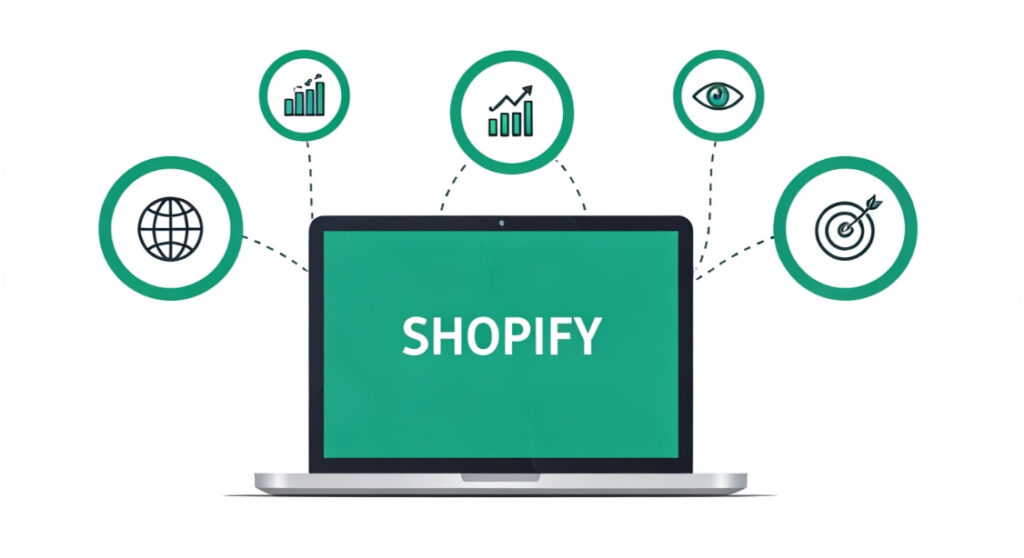
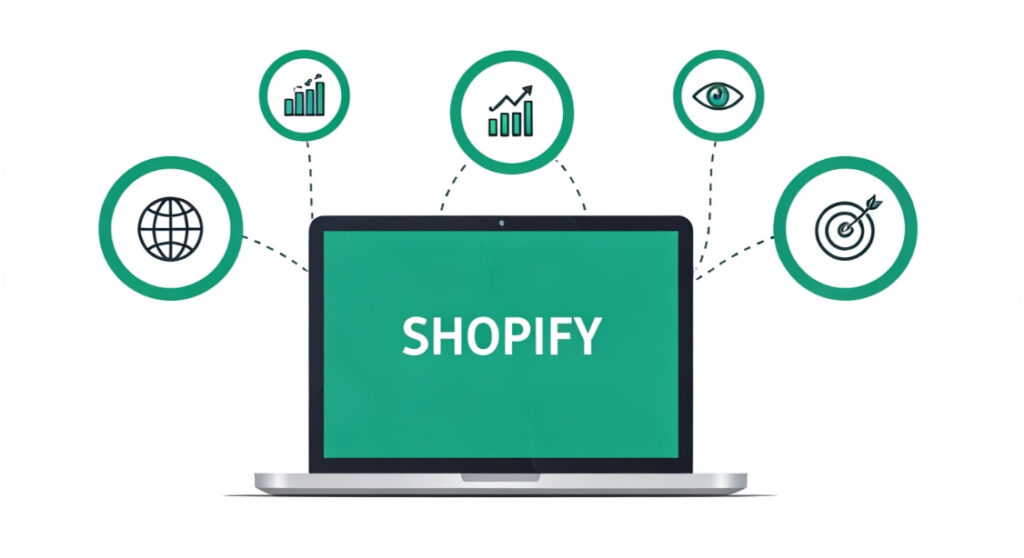
Moving to Shopify? Learn the best practices for migrating customer and product data Shopify smoothly and securely. Our expert guide covers planning, tools, and optimization.
Migrating to Shopify: A Complete Data Migration Guide
Introduction: Your Shopify Migration Journey Begins
So, you’re taking the plunge and moving your business to Shopify? Congratulations! You’re joining a powerful platform known for its ease of use, extensive app ecosystem, and robust scalability. But before you start celebrating, there’s a crucial step to tackle: migrating your existing customer and product data. This process can seem daunting, but with careful planning and the right tools, you can ensure a smooth and successful transition.
This comprehensive guide will walk you through the entire process, from initial planning to post-migration optimization. We’ll cover everything you need to know to migrate your data safely, accurately, and efficiently, minimizing downtime and maximizing your Shopify store’s potential right from the start.
Planning Your Shopify Data Migration: The Foundation for Success
Before you even think about pressing any buttons or downloading any apps, you need a solid plan. Rushing into the migration process is a recipe for errors, data loss, and headaches down the road. Here’s how to lay the groundwork for a successful migration:
1. Data Audit and Cleansing: Know What You’re Bringing
The first step is to thoroughly audit your existing data. This means reviewing your customer database, product catalog, order history, and any other relevant information you plan to migrate. Ask yourself these questions:
- What data is essential to migrate? Don’t bring over information you don’t need. This declutters your Shopify store and simplifies the migration process.
- Is your data accurate and consistent? Look for duplicate entries, outdated information, and inconsistencies in data formatting.
- How is your data structured? Understanding the format of your existing data (e.g., CSV files, database tables) is crucial for mapping it to Shopify’s data structure.
Once you’ve assessed your data, it’s time for cleansing. This involves correcting errors, removing duplicates, and standardizing data formats. For example, ensure all phone numbers are in the same format and all product descriptions follow a consistent style.
2. Choose Your Migration Method: DIY vs. App vs. Expert
You have several options for migrating your data to Shopify:
- Manual Migration (DIY): This involves exporting your data from your old platform as CSV files and then importing them into Shopify. It’s the most cost-effective option but also the most time-consuming and prone to errors, especially for large datasets.
- Shopify Migration Apps: Several apps in the Shopify App Store automate the migration process. These apps typically offer a user-friendly interface and can handle complex data migrations. Examples include Cart2Cart, LitExtension, and Matrixify.
- Professional Shopify Migration Services: If you have a large or complex data migration, or if you simply don’t have the time or expertise to handle it yourself, hiring a Shopify expert or agency is a good investment. They can ensure a seamless and accurate migration, saving you time and potential headaches.
Consider your budget, technical skills, and the complexity of your data when choosing a migration method.
3. Data Mapping: Bridging the Gap Between Platforms
Data mapping is the process of defining how your data from your old platform will be transferred and organized within Shopify. This is a critical step to ensure that your data is imported correctly and that all the necessary information is preserved.
For example, you’ll need to map fields like “Product Name” from your old platform to “Title” in Shopify, “Product Description” to “Description,” and so on. Carefully consider how each field in your existing data corresponds to the appropriate field in Shopify.
If you’re using a migration app, it will typically provide tools to help you with data mapping. If you’re migrating manually, you’ll need to carefully prepare your CSV files to match Shopify’s required format.
4. Backup, Backup, Backup: Protect Your Precious Data
Before starting any migration process, create a complete backup of your existing data. This is your safety net in case anything goes wrong during the migration. Back up your database, files, and any other relevant information. You can usually do this through your existing platform’s admin panel or by contacting their support team.
The Migration Process: Step-by-Step Guide
Now that you have a solid plan in place, it’s time to start the actual migration process. Here’s a general overview of the steps involved:
1. Set Up Your Shopify Store: The New Home for Your Data
If you haven’t already, create a Shopify account and set up your store. Choose a theme that fits your brand and configure basic settings like your store name, address, and payment gateways. It’s best to use a “staging” or development store for the migration and testing phase so you don’t disrupt your existing live store (if applicable).
2. Configure Your Chosen Migration Tool: Settings and Mapping
If you’re using a migration app, install it from the Shopify App Store and configure its settings. This typically involves connecting to your old platform, specifying the data you want to migrate, and mapping your data fields.
If you’re migrating manually, prepare your CSV files according to Shopify’s specifications. Shopify provides sample CSV templates for products, customers, and other data types. You can find these templates in the Shopify admin panel under “Products” -> “Import” or “Customers” -> “Import.”
3. Run a Test Migration: Validate Your Setup
Before migrating your entire dataset, it’s crucial to run a test migration with a small sample of data. This allows you to verify that your data mapping is correct, identify any potential issues, and fine-tune your migration process. Migrate a handful of products and a few customer records to your Shopify store and carefully review the results.
4. Perform the Full Data Migration: Moving Your Entire Store
Once you’re satisfied with the test migration, it’s time to migrate your entire dataset. This process can take anywhere from a few hours to several days, depending on the size and complexity of your data.
Monitor the migration process closely and address any errors or issues that arise. Most migration apps provide detailed logs and error reports to help you troubleshoot problems.
5. Verify and Validate: Ensuring Data Integrity
After the migration is complete, carefully verify and validate your data in Shopify. This is a critical step to ensure that all your data has been migrated correctly and that there are no missing or corrupted records.
- Check your product catalog: Verify that all your products have been migrated, including their titles, descriptions, prices, images, and inventory levels.
- Review your customer database: Ensure that all your customer records have been migrated, including their names, addresses, email addresses, and order history.
- Test your store’s functionality: Place test orders to ensure that your checkout process is working correctly and that your payment gateways are properly configured.
Post-Migration Optimization: Maximizing Your Shopify Store’s Potential
migrating customer and product data shopify is just the first step. Once your data is in Shopify, it’s important to optimize your store for performance, search engines, and customer experience.
1. Optimize Product Images: Speed and SEO
Large product images can slow down your store’s loading speed, which can negatively impact your SEO and customer experience. Optimize your product images by compressing them without sacrificing quality. Use tools like TinyPNG or ImageOptim to reduce file sizes.
2. Configure SEO Settings: Visibility in Search Engines
Shopify provides built-in SEO tools to help you optimize your store for search engines. Configure your meta descriptions, title tags, and alt text for images to improve your store’s visibility in search results.
3. Install Essential Apps: Enhancing Functionality
The Shopify App Store offers a vast selection of apps that can enhance your store’s functionality and improve your customer experience. Install apps for things like email marketing, customer reviews, social media integration, and more.
4. Monitor Performance: Continuous Improvement
Continuously monitor your store’s performance using tools like Google Analytics and Shopify’s built-in analytics dashboard. Track metrics like traffic, conversion rates, and bounce rates to identify areas for improvement.
Conclusion: Embrace Your Shopify Future
Migrating your customer and product data to Shopify can seem like a complex undertaking, but by following the steps outlined in this guide, you can ensure a smooth and successful transition. Remember to plan carefully, choose the right migration method, and thoroughly verify your data after the migration is complete. With a little effort and attention to detail, you’ll be well on your way to building a thriving eCommerce business on the Shopify platform.