Maximize Visibility: Your Guide to Shopify SEO Tags
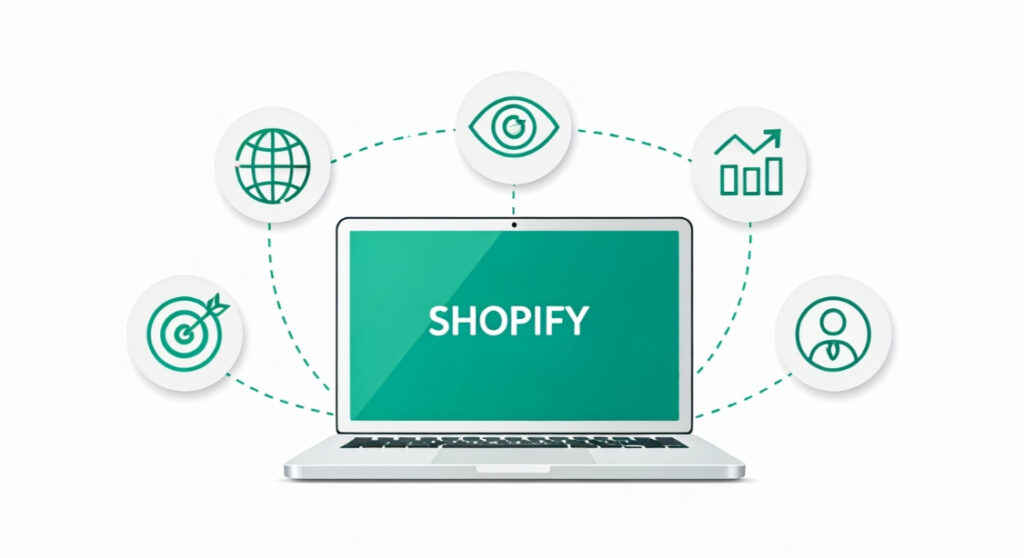
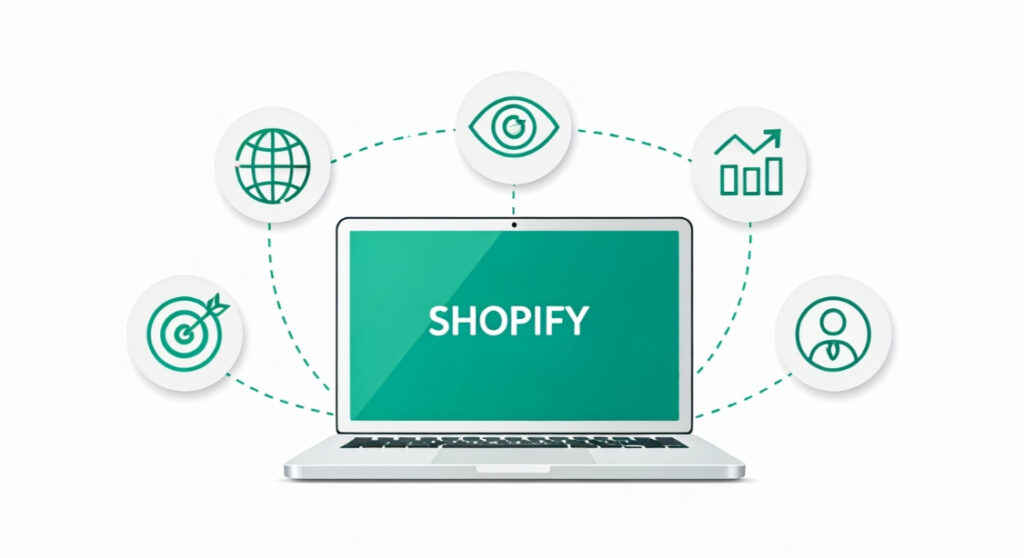
Unlock Shopify success! Learn how to master Shopify SEO tags and boost your store’s visibility in search results. A practical guide for driving organic traffic.
Maximize Visibility: Your Guide to Shopify SEO Tags
Introduction: Why shopify seo tags Matter
In the bustling world of eCommerce, standing out from the crowd is paramount. You might have the most innovative products and a beautifully designed Shopify store, but if potential customers can’t find you on Google, all that effort goes to waste. That’s where search engine optimization (SEO) comes in, and a crucial element of Shopify SEO is understanding and effectively using SEO tags.
SEO tags are snippets of code that provide search engines with information about your page’s content. They help Google (and other search engines) understand what your page is about, making it easier to rank your pages for relevant search queries. Think of them as digital signposts guiding search engines (and ultimately, your customers) to your store.
This comprehensive guide will walk you through everything you need to know about implementing and optimizing your Shopify SEO tags, helping you attract more organic traffic and boost your sales. We’ll cover the essential tags, best practices, and common pitfalls to avoid, giving you a solid foundation for SEO success.
Essential Shopify SEO Tags: A Detailed Look
Several SEO tags are crucial for optimizing your Shopify store. Mastering these will significantly improve your store’s visibility in search engine results pages (SERPs).
1. Title Tags
The title tag is arguably the most important SEO tag. It appears as the clickable headline in search results and is also displayed in the browser tab. A well-crafted title tag is concise, descriptive, and includes relevant keywords.
Best Practices for Title Tags:
- Keep it concise: Aim for around 50-60 characters to avoid truncation in search results.
- Include your primary keyword: Place the most important keyword at the beginning of the title tag, if possible.
- Add your brand name: Include your brand name towards the end of the title tag.
- Be descriptive: Accurately reflect the content of the page.
- Unique title tags: Each page should have a unique title tag to avoid duplicate content issues.
Example: “Luxury Organic Soap | Handmade | [Your Brand Name]”
2. Meta Descriptions
The meta description is a short summary of your page’s content that appears below the title tag in search results. While it’s not a direct ranking factor, a compelling meta description can significantly increase click-through rates (CTR), which is an important user signal for Google.
Best Practices for Meta Descriptions:
- Write a compelling summary: Entice users to click on your link. Highlight key benefits and value propositions.
- Use active voice: Encourage action with strong verbs.
- Include a call to action: Prompt users to visit your site (“Shop now,” “Learn more,” etc.).
- Keep it concise: Aim for around 150-160 characters.
- Match the content: Accurately reflect the content of the page.
Example: “Discover our luxurious organic soaps, handcrafted with natural ingredients. Shop now for a soothing and sustainable skincare experience. Free shipping on orders over $50!”
3. Heading Tags (H1-H6)
Heading tags (H1, H2, H3, etc.) structure your content and help search engines understand the hierarchy of information on your page. The H1 tag is the most important and should typically be used for the main title of your page.
Best Practices for Heading Tags:
- Use H1 for the main title: Each page should have one and only one H1 tag.
- Use H2-H6 for subheadings: Structure your content logically with a clear hierarchy.
- Include keywords: Naturally incorporate relevant keywords into your heading tags.
- Don’t overuse heading tags: Use them sparingly to enhance readability and structure.
Example: H1: “The Ultimate Guide to Choosing the Right Running Shoes” H2: “Understanding Your Foot Type” H3: “High Arches”
4. Alt Text for Images
Alt text (alternative text) is a description of an image that is displayed if the image fails to load or if a user is using a screen reader. It’s also a crucial SEO element that helps search engines understand the context of your images.
Best Practices for Alt Text:
- Be descriptive: Accurately describe the image’s content.
- Include keywords: Naturally incorporate relevant keywords into the alt text.
- Keep it concise: Avoid keyword stuffing.
- Don’t be redundant: If the image is purely decorative, use an empty alt attribute (alt=””).
Example: <img src="running-shoes.jpg" alt="Blue and white running shoes on a track">
5. Canonical Tags
Canonical tags tell search engines which version of a page is the “master” version when multiple URLs have similar or identical content. This helps prevent duplicate content issues, which can negatively impact your SEO.
Best Practices for Canonical Tags:
- Use them consistently: Ensure that every page on your site has a canonical tag pointing to the preferred URL.
- Point to the original content: If you’re syndicating content or have similar product variations, point the canonical tag to the original or preferred version.
Example: <link rel="canonical" href="https://www.yourstore.com/product/blue-shirt"/>
Implementing Shopify SEO Tags: A Step-by-Step Guide
Shopify makes it relatively easy to implement and manage your SEO tags. Here’s a step-by-step guide to help you get started:
1. Editing Title Tags and Meta Descriptions for Pages and Products
- Navigate to the page or product you want to edit: In your Shopify admin, go to “Products” or “Pages” and select the item you want to optimize.
- Scroll down to the “Search engine listing preview” section: This section allows you to edit the title tag and meta description.
- Edit the title tag and Enter your optimized title tag and meta description in the provided fields.
- Save your changes: Click “Save” to update the page or product with your new SEO tags.
2. Editing Title Tags and Meta Descriptions for Blog Posts
- Go to “Online Store” > “Blog Posts”: In your Shopify admin.
- Select the blog post you want to edit: Click on the title of the blog post.
- Scroll down to the “Search engine listing preview” section: Similar to products and pages, you’ll find this section at the bottom.
- Edit the title tag and Enter your optimized title tag and meta description in the provided fields.
- Save your changes: Click “Save” to update the blog post.
3. Adding Alt Text to Images
- Go to “Products” or “Pages”: Select the item containing the image you want to edit.
- Click on the image: Click on the image within the product description or page content.
- Click “Edit Alt Text”: A pop-up window will appear.
- Enter your alt text: Type in a descriptive and keyword-rich alt text.
- Save your changes: Click “Save” to update the image with the alt text.
4. Managing Canonical Tags
Shopify automatically handles canonical tags for most situations. However, if you’re using a third-party app or have custom content that generates duplicate URLs, you might need to manually add canonical tags.
To manually add a canonical tag, you’ll need to edit the theme’s Liquid code. This requires some technical knowledge, so if you’re not comfortable editing code, consider hiring a Shopify expert.
- Go to “Online Store” > “Themes”: In your Shopify admin.
- Click “Actions” > “Edit code”: For the theme you want to edit.
- Find the “theme.liquid” file: This is the main layout file for your theme.
- Add the canonical tag: Add the following code snippet within the
<head></head>section of the file:
<link rel="canonical" href="{{ canonicalurl }}" />
This code uses Shopify’s canonicalurl variable, which automatically generates the correct canonical URL for each page.
Shopify SEO Apps: Enhancing Your SEO Efforts
While Shopify offers built-in SEO features, several apps can enhance your SEO efforts and streamline your workflow. Here are a few popular options:
- SEO Manager: Offers comprehensive SEO tools, including keyword research, rank tracking, and meta tag optimization.
- Plug in SEO: Checks your store for common SEO issues and provides actionable recommendations for improvement.
- Alt Text: Automatically generates alt text for your images based on product titles and descriptions.
These apps can save you time and effort, helping you optimize your store for search engines more efficiently.
Common Shopify SEO Mistakes to Avoid
Even with the right tools and knowledge, it’s easy to make mistakes that can negatively impact your Shopify SEO. Here are some common pitfalls to avoid:
- Duplicate Content: Ensure that all your pages have unique content to avoid duplicate content penalties.
- Keyword Stuffing: Avoid overusing keywords in your title tags, meta descriptions, and content.
- Ignoring Mobile Optimization: Ensure that your store is mobile-friendly, as Google prioritizes mobile-first indexing.
- Slow Page Speed: Optimize your images and use a content delivery network (CDN) to improve your page speed.
- Broken Links: Regularly check for and fix broken links on your site.
Conclusion: Mastering Shopify SEO for Long-Term Success
Optimizing your Shopify store for search engines is an ongoing process, but by understanding and implementing the strategies outlined in this guide, you can significantly improve your store’s visibility and attract more organic traffic. Remember to focus on creating high-quality, relevant content, optimizing your SEO tags, and avoiding common SEO mistakes. With consistent effort and attention to detail, you can master and achieve long-term SEO success for your Shopify store. By focusing on these core elements, you’ll be well on your way to driving more traffic and generating more sales.