Migrate Blog Posts from WordPress to Shopify: A Step-by-Step Guide
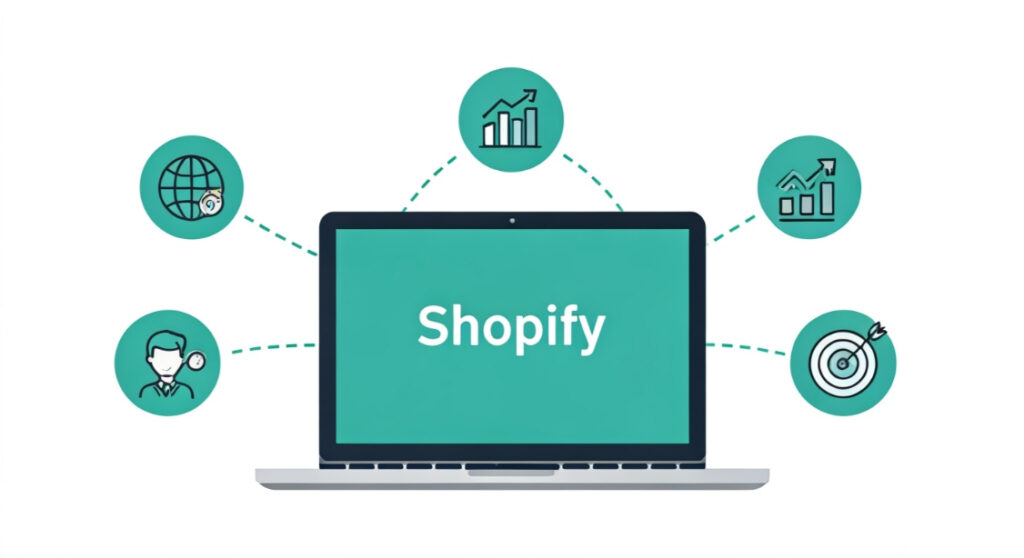
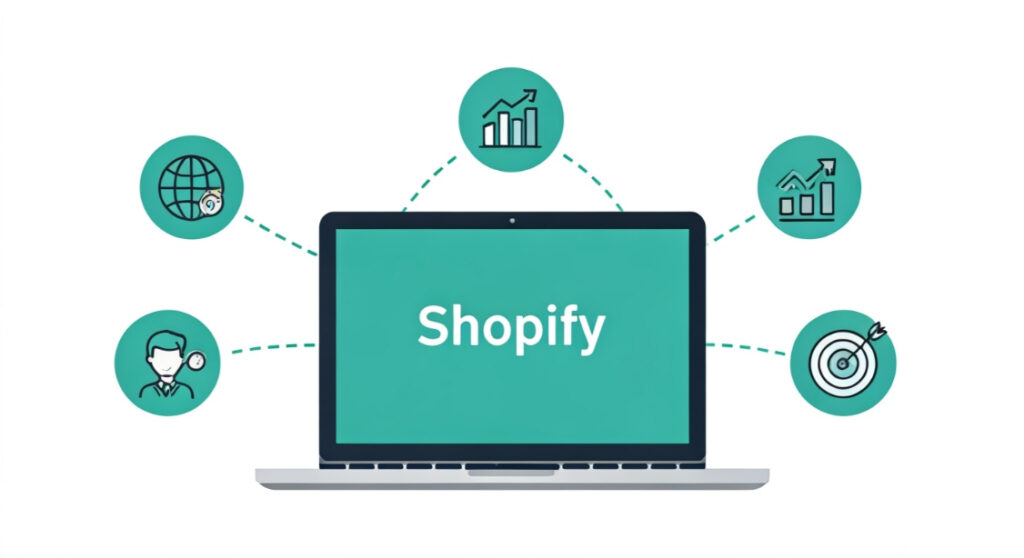
Switching to Shopify? Learn how to migrate blog posts from WordPress to Shopify seamlessly! Our guide covers planning, exporting, importing, and SEO optimization.
Migrate Blog Posts from WordPress to Shopify: A Step-by-Step Guide
Why Migrate Your WordPress Blog to Shopify?
So, you’re thinking about moving your blog from WordPress to Shopify? That’s a big decision, but it’s one that can pay off significantly for your eCommerce business. While WordPress is a fantastic platform for blogging, Shopify offers a powerful, integrated solution for running your entire online store and content strategy under one roof. Here’s why you might consider making the switch:
- Streamlined Management: Having your blog directly on your Shopify store simplifies content management, design consistency, and overall website administration. No more juggling separate dashboards and plugins.
- Improved User Experience: A seamless integration between your product pages and blog content enhances the customer journey. Shoppers can easily transition from reading a relevant blog post to browsing your products.
- Enhanced SEO: Tighter integration allows for better internal linking between your blog and product pages, boosting your store’s SEO performance.
- Simplified Analytics: Track blog performance alongside your sales data within the Shopify dashboard. This integrated view provides valuable insights into how content drives conversions.
- Reduced Costs: Depending on your WordPress setup, you might eliminate hosting fees, plugin costs, and developer maintenance associated with running a separate WordPress site.
Planning Your Migration: Key Considerations Before You Start
Before diving headfirst into the migration process, careful planning is crucial. A well-thought-out strategy will minimize disruptions, prevent data loss, and ensure a smooth transition for your blog. Here’s what you need to consider:
1. Assess Your Existing Content
Take a complete inventory of your WordPress blog. Identify which posts are still relevant and valuable to your audience. This is a good opportunity to prune outdated or low-performing content. Consider these questions:
- How many blog posts are you migrating?
- Are there any posts with broken links or outdated information that need updating?
- Which posts generate the most traffic and engagement? Prioritize migrating these first.
- Do you have media files (images, videos) that need to be migrated as well?
2. Choose a Shopify Theme
Your Shopify theme will dictate the look and feel of your blog. Explore the Shopify Theme Store and select a theme that aligns with your brand and offers a robust blogging platform. Consider factors such as:
- Responsiveness: Ensure the theme is mobile-friendly.
- Blog Layout Options: Does the theme offer the blog layout options you need (e.g., grid view, list view, single-column)?
- Customization Options: Can you easily customize the design to match your brand?
- Speed and Performance: Choose a lightweight theme optimized for fast loading times.
Some themes offer more sophisticated blog features than others. Some also require more customization to achieve your desired look.
3. Prepare Your Shopify Store
Make sure your Shopify store is ready to receive your blog content. This includes:
- Setting up a blog: Shopify automatically creates a default blog, but you can create additional blogs for different categories or topics.
- Configuring permalinks: Determine your desired URL structure for your blog posts in Shopify.
- Installing necessary apps: Consider apps that enhance your blog’s functionality, such as SEO optimization, social sharing, or comment management.
4. Backup Your WordPress Data
This is absolutely critical! Before making any changes, create a complete backup of your WordPress database, media library, and theme files. You can use a plugin like UpdraftPlus or BackupBuddy for this purpose. This ensures you can restore your blog if anything goes wrong during the migration process.
5. Plan Your Redirects
If your WordPress blog has established SEO authority, it’s essential to implement 301 redirects from your old WordPress URLs to your new Shopify URLs. This tells search engines that your content has permanently moved and helps preserve your search rankings. This is arguably the most important step to take when you migrate blog posts from wordpress to shopify.
Step-by-Step Guide: Migrating Your Blog Posts
Now that you’ve planned your migration, let’s walk through the process of exporting your content from WordPress and importing it into Shopify.
1. Export Your Content from WordPress
WordPress provides a built-in export tool that makes it easy to download your blog content. Here’s how to use it:
- Log in to your WordPress dashboard.
- Go to Tools > Export.
- Choose “All content” to export everything, or select “Posts” to export only your blog posts.
- Click “Download Export File.” This will generate an XML file containing your WordPress data.
2. Prepare the XML File for Shopify
The XML file you downloaded from WordPress needs to be modified to be compatible with Shopify’s import format. While Shopify doesn’t directly accept the standard WordPress XML export, there are several workarounds:
- Using a third-party app: The simplest method is to use a Shopify app specifically designed for WordPress blog migration. These apps automate the process of converting the XML file and importing your content. Examples include “BlogFeeder” and “Import Store.” Be sure to research the reviews and support for each app before committing.
- Manual Conversion (Advanced): If you’re comfortable with code, you can manually convert the XML file to a CSV format that Shopify can import. This involves parsing the XML file, extracting the relevant data (title, content, author, categories, tags, etc.), and formatting it into a CSV file. This method requires technical expertise and can be time-consuming.
For most users, using a Shopify app is the recommended approach.
3. Import Your Content into Shopify
Once you have a compatible file (either generated by an app or manually converted), you can import it into Shopify. Here’s how:
- Log in to your Shopify dashboard.
- Go to Apps and select the app you are using to import your posts.
- Follow the app’s instructions to upload your XML or CSV file and map the fields to the corresponding Shopify fields (e.g., title, content, author).
- Start the import process. The app will import your blog posts into your Shopify blog.
4. Review and Refine Your Imported Content
After the import is complete, carefully review your blog posts in Shopify to ensure everything looks as expected. Check for:
- Formatting issues: Images may be missing, text formatting may be incorrect, or code snippets may be broken.
- Broken links: Internal and external links may need to be updated.
- Missing images: Re-upload any missing images to your Shopify media library.
- Incorrect categories and tags: Verify that your posts are categorized and tagged correctly.
- SEO metadata: Update the title tags, meta descriptions, and alt text for images to optimize your posts for search engines.
5. Set Up 301 Redirects
This is a crucial step to preserve your SEO ranking and avoid losing traffic. You need to redirect your old WordPress URLs to the corresponding new Shopify URLs. There are several ways to do this:
- Using a Shopify app: Several apps, such as “Easy Redirects” or “SEO Redirects,” allow you to easily create and manage 301 redirects.
- Editing your .htaccess file (Advanced): If you still have access to your WordPress hosting, you can edit the .htaccess file to create redirects. However, this method requires technical expertise and can be risky if done incorrectly.
Create a spreadsheet that maps your old WordPress URLs to your new Shopify URLs. Then, use your chosen method to implement the redirects. This process can be tedious, but it’s essential for maintaining your search engine rankings.
Post-Migration: Optimizing Your Shopify Blog
Once you’ve migrated your blog posts and set up redirects, there are a few more steps you can take to optimize your Shopify blog for success:
1. Optimize for SEO
Take the time to optimize your blog posts for search engines. This includes:
- Keyword research: Identify relevant keywords for each blog post.
- Title tags and meta descriptions: Write compelling title tags and meta descriptions that include your target keywords.
- Header tags: Use header tags (H1, H2, H3, etc.) to structure your content and highlight important keywords.
- Image optimization: Optimize your images by using descriptive filenames, alt text, and compressing them for faster loading times.
- Internal linking: Link to relevant product pages and other blog posts within your content.
2. Promote Your Blog
Don’t forget to promote your blog to drive traffic and engagement. Share your blog posts on social media, email newsletters, and other marketing channels. Consider guest blogging on other websites to reach a wider audience.
3. Engage with Your Audience
Encourage readers to leave comments and engage with your content. Respond to comments promptly and create a community around your blog. This will help build relationships with your customers and increase brand loyalty.
4. Track Your Results
Use Shopify’s built-in analytics or Google Analytics to track the performance of your blog. Monitor metrics such as traffic, engagement, and conversions to identify what’s working and what’s not. Use this data to optimize your content strategy and improve your blog’s performance over time.
Conclusion
Migrating your blog from WordPress to Shopify can be a complex process, but it’s a worthwhile investment for eCommerce businesses seeking to streamline their operations and enhance their customer experience. By following the steps outlined in this guide, you can seamlessly transfer your blog content and unlock the full potential of your Shopify store.