Migrate Data to Shopify: A Complete Guide for 2024
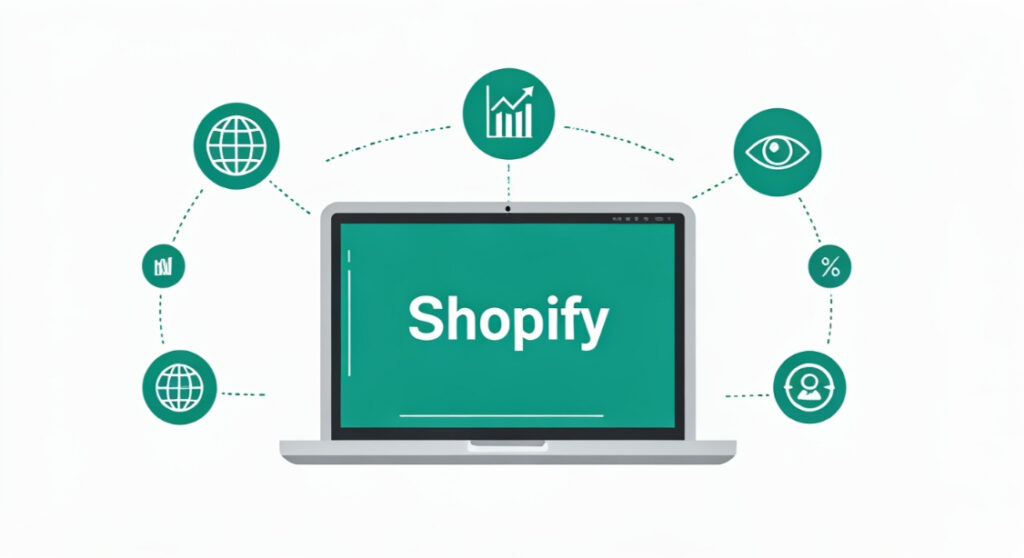
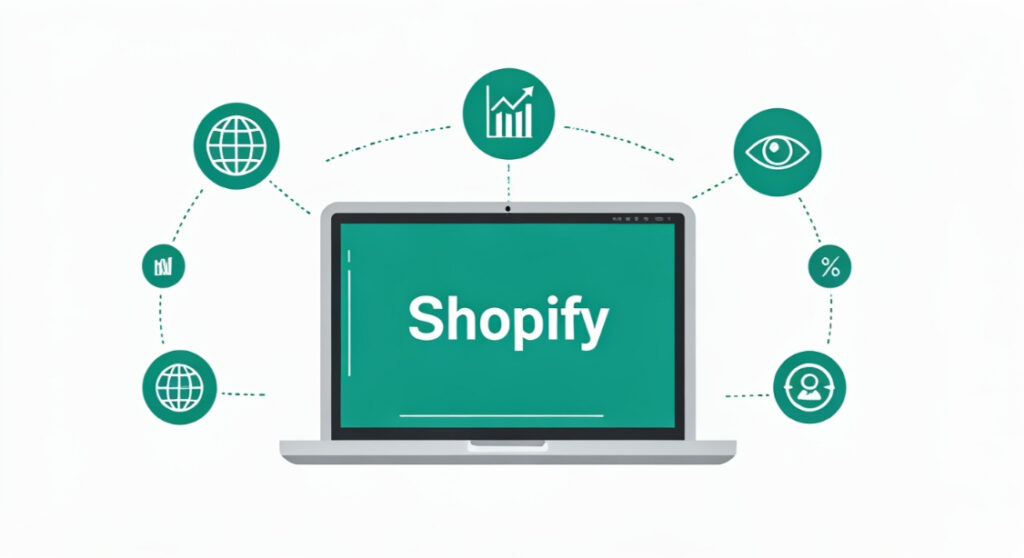
Migrating to Shopify? Our guide covers everything from planning your data migration strategy to choosing the right apps and ensuring a smooth transition. Let’s
Migrate Data to Shopify: A Complete Guide for 2024
Migrating to Shopify? Our guide covers everything from planning your data migration strategy to choosing the right apps and ensuring a smooth transition. Let’s migrate data to shopify!
Introduction: Why Migrate to Shopify?
So, you’re thinking about making the switch to Shopify? Smart move. Shopify has evolved into a leading eCommerce platform for businesses of all sizes, and for good reason. Its user-friendly interface, robust app ecosystem, scalability, and reliable infrastructure make it an attractive option for anyone looking to sell online. However, moving your entire business to a new platform can seem daunting, especially when it involves transferring all that precious data. This comprehensive guide will walk you through the entire process, step-by-step, so you can migrate to Shopify with confidence.
Whether you’re coming from WooCommerce, Magento, BigCommerce, or a custom-built solution, understanding the nuances of data migration is crucial for a successful transition. We’ll cover everything from planning and preparation to execution and post-migration checks.
Planning Your Shopify Data Migration
Before you even think about touching a CSV file or installing an app, meticulous planning is essential. This stage is all about defining your scope, assessing your data, and outlining your strategy. Think of it as building the foundation for a successful migration.
1. Define Your Migration Scope
What exactly needs to be moved to Shopify? Be specific and comprehensive. This typically includes:
- Products: Product titles, descriptions, images, SKUs, prices, variants, inventory levels, and categories.
- Customers: Customer names, addresses, email addresses, order history, purchase frequency, and loyalty program data.
- Orders: Order details, including order numbers, dates, items purchased, shipping addresses, payment information, and order status.
- Blog Posts: If you have a blog, you’ll want to migrate your existing articles, including titles, content, images, and publication dates.
- Pages: Important pages like “About Us,” “Contact Us,” “Shipping Information,” and “Returns Policy.”
- Reviews: Customer reviews and ratings, which are crucial for social proof and driving sales.
- SEO Data: Existing URL structures, meta descriptions, and redirects to maintain search engine rankings.
Prioritize what’s absolutely critical for your business to function effectively. Can some data be archived instead of migrated? Can you live without migrating certain older data sets? This helps streamline the process and minimize potential issues.
2. Audit and Clean Your Existing Data
This is a crucial step often overlooked. Your old platform might have accumulated redundant, inaccurate, or outdated data. Migrating that “dirty” data to Shopify will only perpetuate the problem.
- Identify and correct errors: Typos in product descriptions, inconsistent formatting in customer addresses, and incorrect pricing.
- Remove duplicates: Eliminate duplicate products, customers, or orders.
- Standardize data formats: Ensure consistency in date formats, currency symbols, and address formats.
- Optimize product images: Resize and compress images to improve website loading speed after the migration.
Cleaning your data before migration saves time and headaches in the long run. It ensures that your Shopify store starts with a clean slate and accurate information.
3. Choose Your Migration Method
You have several options for migrating your data to Shopify, each with its own pros and cons:
- Shopify’s Import/Export Tool: This built-in tool is suitable for small to medium-sized businesses with relatively simple data structures. It primarily uses CSV files.
- Shopify Apps: Numerous third-party apps are designed specifically for data migration. These apps often offer more advanced features and support for various platforms. Examples include Cart2Cart, LitExtension, and Matrixify.
- Custom Migration: For complex data structures or highly customized platforms, a custom migration solution might be necessary. This involves hiring a Shopify expert or developer to write custom scripts to extract, transform, and load your data.
- Manual Migration: This is the most time-consuming and error-prone method, but it might be suitable for very small businesses with minimal data. It involves manually copying and pasting data from your old platform to Shopify.
Consider your technical expertise, the size and complexity of your data, and your budget when choosing a migration method. Shopify apps often offer the best balance of ease of use and functionality.
4. Backup Your Existing Data
Before you make any changes to your existing platform, create a full backup of your data. This is your safety net in case anything goes wrong during the migration process. Most platforms offer built-in backup tools, or you can use a third-party backup service.
5. Set Up Your Shopify Store (The Basics)
While you don’t need to have your Shopify store fully designed before migrating data, it’s important to set up the basic structure:
- Create a Shopify account.
- Choose a theme. You can always change it later, but selecting a basic theme provides a visual framework.
- Configure basic settings: Set up your store name, address, currency, and shipping zones.
Executing Your Shopify Data Migration
With your plan in place and your Shopify store prepped, it’s time to execute the migration.
1. Prepare Your Data for Migration
Regardless of the method you choose, you’ll likely need to format your data to match Shopify’s requirements. This often involves exporting your data from your old platform and transforming it into CSV files or other compatible formats.
- Understand Shopify’s CSV format: Shopify provides sample CSV templates for products, customers, and other data types. Use these templates as a guide to ensure your data is formatted correctly.
- Map data fields: Determine which fields from your old platform correspond to the fields in Shopify’s CSV templates. For example, “Product Name” in your old platform might map to “Title” in Shopify.
- Transform data as needed: You might need to modify your data to fit Shopify’s requirements. For example, you might need to combine multiple address fields into a single field or convert currency formats.
2. Choose and Configure Your Migration Tool
If you’re using Shopify’s built-in tool or a third-party app, follow the instructions provided by the tool to configure the migration. This typically involves connecting to your old platform, selecting the data you want to migrate, and mapping data fields.
3. Run a Test Migration
Before migrating your entire dataset, run a test migration with a small subset of your data. This allows you to identify any potential issues and make adjustments to your data or configuration before committing to the full migration.
Important: Focus on migrating a representative sample of data, including products with variants, customers with complex order histories, and blog posts with images and formatting.
4. Perform the Full Data Migration
Once you’re confident that your data is properly formatted and your migration tool is configured correctly, you can proceed with the full data migration. Be prepared for this process to take some time, especially if you have a large dataset.
Tip: Monitor the migration process closely and keep a log of any errors or warnings. This information will be helpful for troubleshooting any issues.
Post-Migration Checklist: Ensuring a Smooth Transition
The migration isn’t over when the data transfer is complete. Now comes the crucial step of verifying the accuracy of your data and ensuring that everything is working as expected.
1. Verify Data Accuracy
Thoroughly review your Shopify store to ensure that all your data has been migrated correctly.
- Check product details: Verify product titles, descriptions, images, prices, variants, and inventory levels.
- Review customer accounts: Confirm customer names, addresses, email addresses, and order histories.
- Inspect orders: Ensure that order details, shipping addresses, and payment information are accurate.
- Browse blog posts and pages: Verify that content, images, and formatting are preserved.
Address any discrepancies or errors promptly. Manually correct errors within Shopify, or re-migrate the affected data if necessary.
2. Test Functionality
Test all the essential features of your Shopify store to ensure they’re working correctly.
- Place test orders: Verify that the checkout process is functioning properly, including shipping calculations, payment processing, and order confirmation emails.
- Browse and search products: Ensure that customers can easily find products on your store.
- Test contact forms: Verify that contact forms are working correctly and that inquiries are being routed to the appropriate email address.
- Check website navigation: Ensure that all links are working correctly and that customers can easily navigate your store.
3. Set Up Redirects
If you’ve changed your URL structure during the migration, it’s essential to set up redirects from your old URLs to your new Shopify URLs. This helps maintain your search engine rankings and ensures that customers who have bookmarked your old pages are redirected to the correct pages on your new store.
Important: Use 301 redirects for permanent URL changes.
4. Monitor Website Performance
After launching your Shopify store, monitor website performance closely to identify and address any issues.
- Track website loading speed: Use tools like Google PageSpeed Insights to measure your website’s loading speed and identify areas for improvement.
- Monitor website traffic: Track website traffic to ensure that your store is receiving the expected number of visitors.
- Analyze conversion rates: Monitor conversion rates to identify any potential issues with your website’s design or functionality.
5. Notify Your Customers
Let your customers know about the migration to your new Shopify store. This helps set expectations and ensures a smooth transition for your loyal customer base.
- Send an email announcement: Inform your customers about the migration and explain any changes they might experience.
- Update your website: Add a banner or notice to your old website informing customers about the migration and providing a link to your new Shopify store.
- Post on social media: Share the news on your social media channels and encourage your followers to visit your new store.
Choosing the Right Shopify Apps for Data Migration
Several Shopify apps are available to assist with data migration. Here are a few popular options:
- Cart2Cart: A comprehensive migration tool that supports a wide range of platforms and offers advanced features like data mapping and automated migration.
- LitExtension: Another popular migration app that offers similar features to Cart2Cart, with a focus on ease of use and customer support.
- Matrixify: A powerful data management app that can be used for migration, bulk editing, and data synchronization. It supports various data formats and offers advanced customization options.
Consider your specific needs and budget when choosing a migration app. Read reviews, compare features, and take advantage of free trials to find the app that’s right for you.
Conclusion: Embrace the Power of Shopify
Migrating to Shopify is a significant undertaking, but with careful planning, execution, and post-migration checks, you can ensure a smooth and successful transition. By following the steps outlined in this guide, you’ll be well-equipped to move your data to Shopify and unlock the full potential of this powerful eCommerce platform. Welcome to Shopify!