Migrate Shopify Store: The Complete Account Transfer Guide
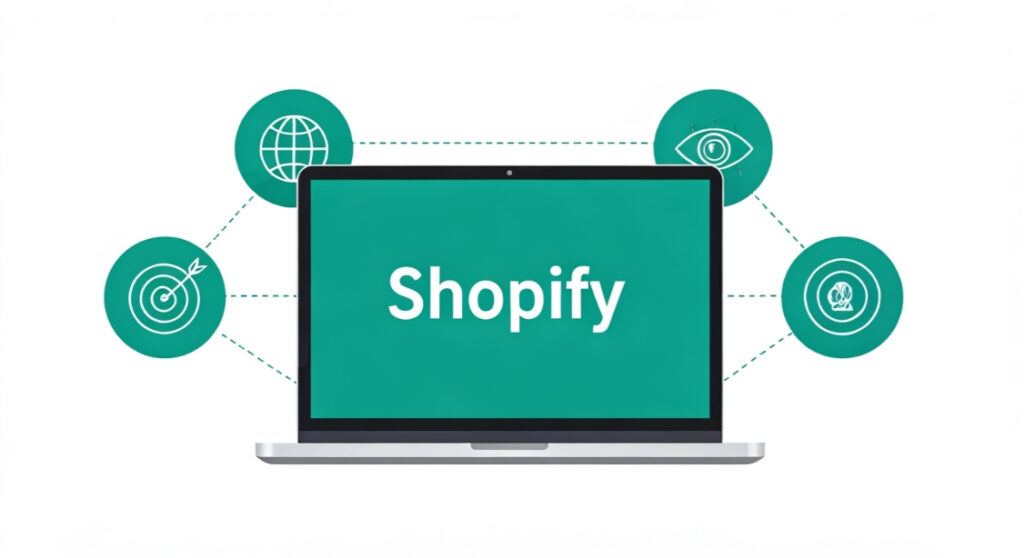
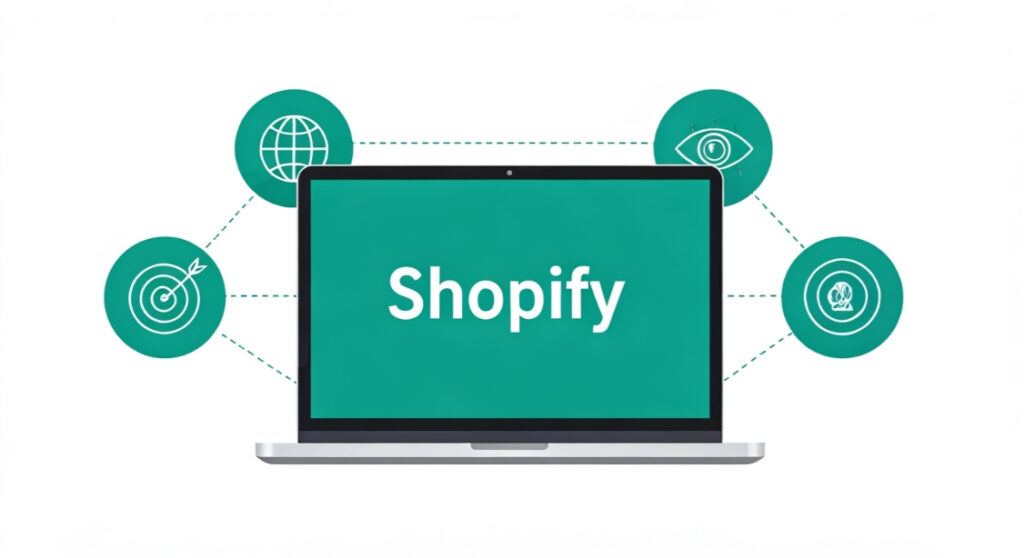
Need to migrate your Shopify store to a new account? This comprehensive guide covers everything from planning & preparation to execution & post-migration tasks.
Migrate Shopify Store: The Complete Account Transfer Guide
Introduction: Why Migrate Your Shopify Store?
Planning and Preparation: The Foundation for a Smooth Migration
1. Define Your Objectives
2. Audit Your Current Shopify Store
- Products: Inventory count, product descriptions, images, variants, and associated data.
- Customers: Customer database, including contact information, order history, and saved addresses.
- Orders: Past and pending orders, including payment information and shipping details.
- Themes: Active and inactive themes, customizations, and associated files.
- Apps: Installed apps, their configurations, and associated data.
- Domain: Domain name registration and DNS settings.
- Settings: General settings, payment gateways, shipping configurations, taxes, notifications, and legal pages.
- Blog Posts and Pages: All blog posts and static pages with their content and SEO metadata.
3. Choose a Migration Method
- Manual Export/Import: Manually exporting data (e.g., products, customers) from the old store and importing it into the new store. This is a time-consuming option but suitable for smaller stores with minimal data.
- App-Based Migration: Using a dedicated Shopify app designed for store migration. These apps often automate the process and handle complex data transfers.
- Partner Handoff: Transferring ownership to a Shopify Partner (e.g., a developer or agency) who will manage the migration process on your behalf.
- Shopify Plus Organization Transfer: For Shopify Plus merchants, you can transfer a store within the same organization or to another organization. This process is generally streamlined and supported by Shopify.
4. Backup Your Existing Store
- Export Data: Use Shopify’s built-in export tools to export product, customer, and order data.
- Download Theme Files: Download your theme files from the Shopify admin.
- Consider a Backup App: Explore backup apps in the Shopify App Store for more comprehensive backup solutions.
5. Prepare the New Shopify Account
The Migration Process: Step-by-Step Guide
1. Using a Shopify App for Migration
- Install the Migration App: Install the chosen migration app on both the old and new Shopify stores.
- Configure the App: Configure the app by connecting it to both accounts and specifying the data you want to migrate.
- Run the Migration: Initiate the migration process. The app will automatically transfer data from the old store to the new store.
- Verify the Data: Carefully review the data in the new store to ensure that everything has been migrated correctly.
2. Manual Export/Import
- Export Products: In your old Shopify store, go to Products -> All Products and click “Export.” Choose the desired format (CSV or Excel) and the scope of products to export.
- Import Products: In your new Shopify store, go to Products -> All Products and click “Import.” Upload the exported CSV or Excel file.
- Export Customers: In your old Shopify store, go to Customers -> All Customers and click “Export.” Choose the desired format and the scope of customers to export.
- Import Customers: In your new Shopify store, go to Customers -> All Customers and click “Import.” Upload the exported CSV or Excel file.
- Export Orders: While Shopify doesn’t offer a direct “Export All Orders” function in the same way as products and customers for all plans, you may need to use an app or the Shopify API to export order data, especially for historical orders. Alternatively, consider using a report to download order information for a specific period.
- Transfer Theme: Download your theme from the old store (Online Store -> Themes -> Actions -> Download theme file). Then, upload the theme to your new store (Online Store -> Themes -> Upload theme).
- Reconfigure Settings: Manually reconfigure all your settings in the new store, including payment gateways, shipping configurations, taxes, and notifications.
3. Transferring the Domain
- Transfer the Domain to the New Account: This involves transferring the domain registration to the new Shopify account. The process typically takes several days to complete.
- Connect the Domain to the New Account: This involves updating the DNS settings of your domain to point to the new Shopify store. This is a faster option, but requires technical expertise to configure DNS records correctly.
4. Reinstall and Configure Apps
5. Test Thoroughly
- Product Pages: Verify that product pages are displaying correctly, including images, descriptions, and pricing.
- Checkout Process: Test the entire checkout process from adding items to the cart to completing the order.
- Payment Gateways: Verify that your payment gateways are properly configured and processing payments correctly.
- Shipping Rates: Ensure that shipping rates are being calculated accurately.
- Customer Accounts: Test the customer account creation and login process.
- Contact Forms: Verify that contact forms are working and that inquiries are being received.