Migrate Shopify to Neto: A Comprehensive Migration Guide
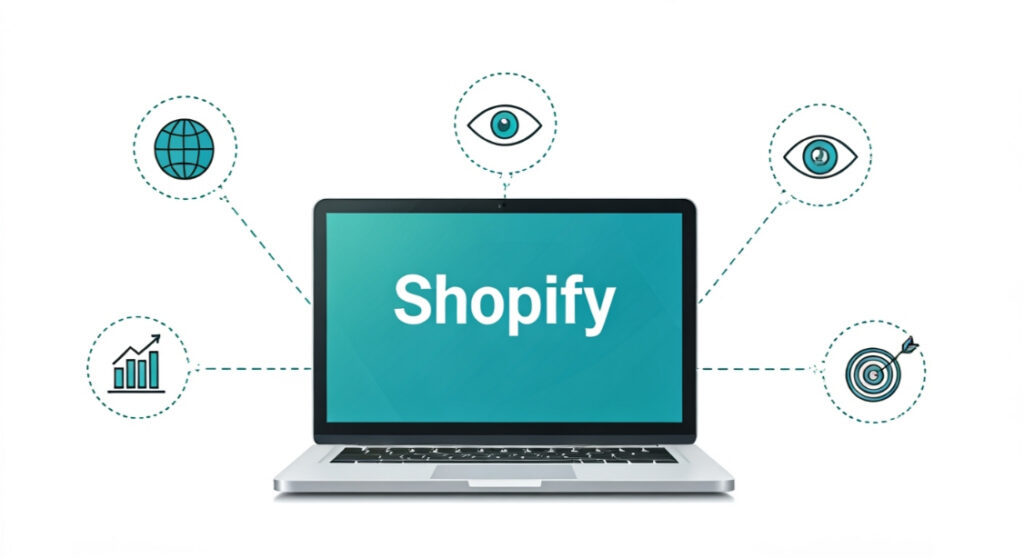
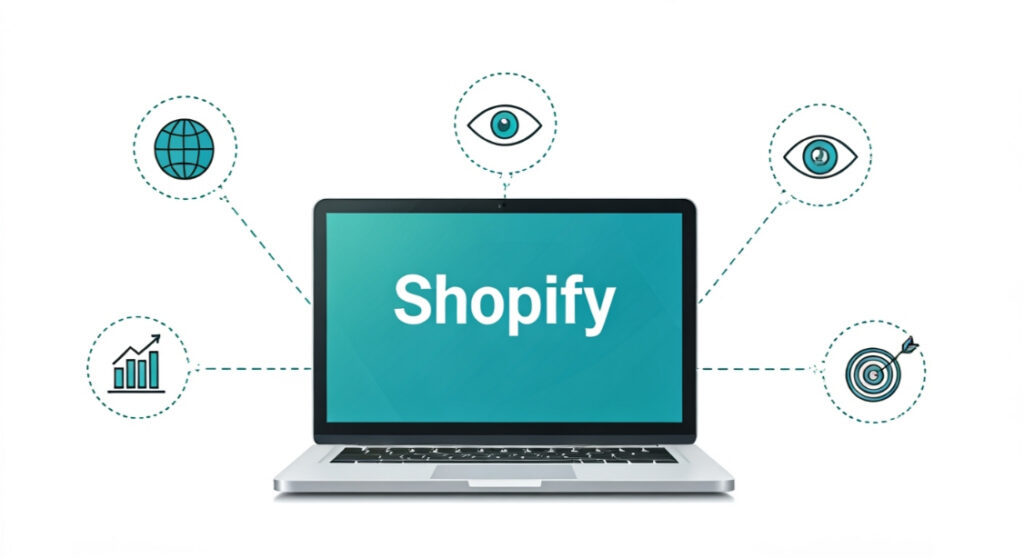
Considering switching platforms? Learn how to migrate your Shopify store to Neto with this comprehensive guide. Step-by-step instructions, expert tips, and more
Migrate Shopify to Neto: A Comprehensive Migration Guide
Is Neto the Right Move for Your eCommerce Business?
- Inventory Complexity: Do you have a large and diverse inventory that requires advanced management features? Neto excels in this area.
- Multi-Channel Sales: Do you sell across multiple channels (online store, physical store, marketplaces)? Neto’s unified platform can streamline operations.
- Order Fulfillment: Do you need robust fulfillment tools, including shipping integrations and warehouse management? Neto provides comprehensive options.
- Australian Focus: Do you primarily serve the Australian market and need features like integrated GST calculation and local shipping carrier support? Neto is designed with the Australian market in mind.
- Budget: Neto’s pricing structure can be different from Shopify’s. Carefully compare the costs, including transaction fees, app fees (if applicable on Shopify), and Neto’s subscription plans.
Planning Your Shopify to Neto Migration
1. Data Audit and Preparation
- Products: Review product descriptions, images, variations, categories, and attributes. Identify any inconsistencies or outdated information that needs to be cleaned up before migration.
- Customers: Analyze your customer data, including addresses, order history, and contact information. Ensure data is accurate and consistent.
- Orders: Review your order history, payment information, and shipping details.
- Content Pages: Identify important content pages (e.g., About Us, Contact Us, FAQs, Blog posts) that need to be migrated to Neto.
- Blog Posts: Back up your blog posts if you wish to migrate them. Neto may require a specific formatting for importing blog content.
- Images: Gather all your product images, banners, and other visual assets. Ensure they are properly sized and optimized for web use.
- SEO Data: Export your SEO metadata, including title tags, meta descriptions, and URL structures. This is crucial for maintaining your search engine rankings.
2. Choosing a Neto Plan
- Sales Volume: Some plans have limitations on monthly sales volume.
- User Accounts: How many staff members need access to the platform?
- API Access: Do you need API access for custom integrations?
- Support Level: What level of support do you require?
3. Setting Up Your Neto Account
- Business Information: Enter your company name, address, and contact details.
- Payment Gateways: Configure your preferred payment gateways (e.g., PayPal, Stripe, Afterpay).
- Shipping Methods: Set up your shipping methods and rates (e.g., flat rate, weight-based, carrier integration).
- Tax Settings: Configure your tax settings, including GST (if applicable).
4. Theme Selection and Customization
- Responsiveness: Ensure the theme is fully responsive and looks good on all devices (desktop, tablet, mobile).
- Customization Options: How much control do you have over the theme’s design and layout?
- Features: Does the theme offer the features you need (e.g., product filters, advanced search, blog integration)?
5. Developing a Migration Timeline
- Data Migration: How long will it take to export and import your data?
- Theme Customization: How much time will you need to customize your theme?
- Testing: Allocate sufficient time for thorough testing.
- Launch: Plan your launch date and time carefully. Consider launching during off-peak hours.
Executing the Shopify to Neto Migration
1. Exporting Data from Shopify
- Products: Go to Products > All Products and click the “Export” button.
- Customers: Go to Customers > All Customers and click the “Export” button.
- Orders: Go to Orders > All Orders and click the “Export” button.
2. Importing Data into Neto
- Prepare CSV Files: Ensure your CSV files are properly formatted according to Neto’s requirements. This may involve renaming columns or reformatting data.
- Use Neto’s Import Tools: Use Neto’s built-in import tools to upload and import your CSV files.
- Map Data Fields: Map the columns in your CSV files to the corresponding fields in Neto.
3. Testing Your Neto Store
- Product Pages: Verify that product information, images, and prices are displayed correctly.
- Category Pages: Ensure that products are properly categorized and that category pages are functioning correctly.
- Search Functionality: Test the search functionality to ensure that customers can find the products they are looking for.
- Checkout Process: Place test orders to ensure that the checkout process is working smoothly. Test different payment methods and shipping options.
- Customer Accounts: Create test customer accounts and verify that customers can log in, manage their profiles, and view their order history.
- Mobile Responsiveness: Test the store on different mobile devices to ensure that it is fully responsive.
4. Launching Your Neto Store
- Pointing Your Domain: Update your domain’s DNS records to point to your Neto store. This will typically involve changing the A record and CNAME record.
- Setting Up Redirects: Set up 301 redirects from your old Shopify URLs to your new Neto URLs. This is crucial for maintaining your SEO rankings and preventing broken links. Pay close attention to your most popular pages.
- Submitting Your Sitemap: Submit your new Neto sitemap to Google Search Console.
- Announcing Your Launch: Announce your launch to your customers via email and social media.
Post-Migration Considerations
- Monitor Your Store: Monitor your store closely for any errors or issues.
- Gather Customer Feedback: Ask your customers for feedback on their experience with your new store.
- Optimize Your Store: Continuously optimize your store for performance, usability, and conversion.
- Learn Neto’s System: Fully understand the Neto backend so you can effectively manage your store.