Shopify Migrate Zoho Email to Google: A Step-by-Step Guide
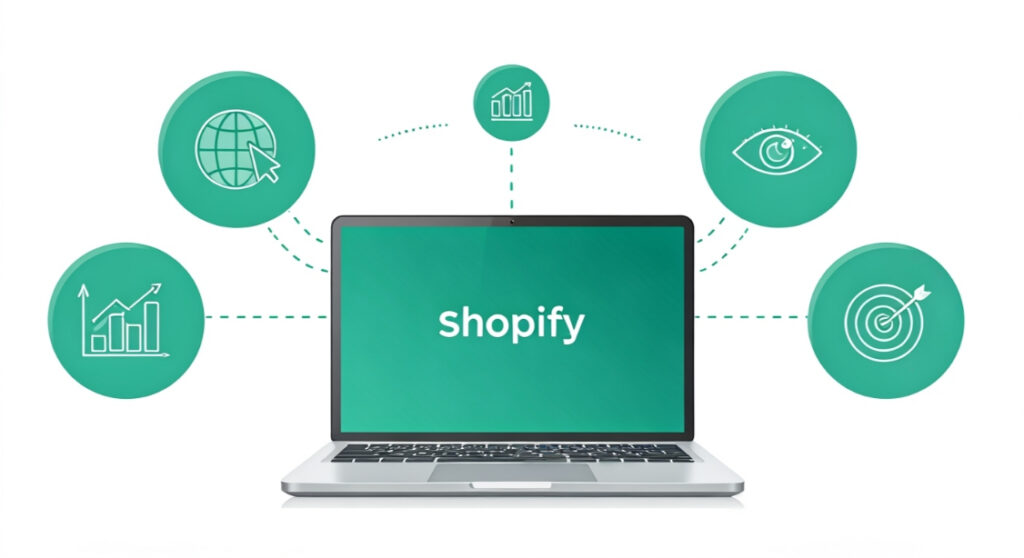
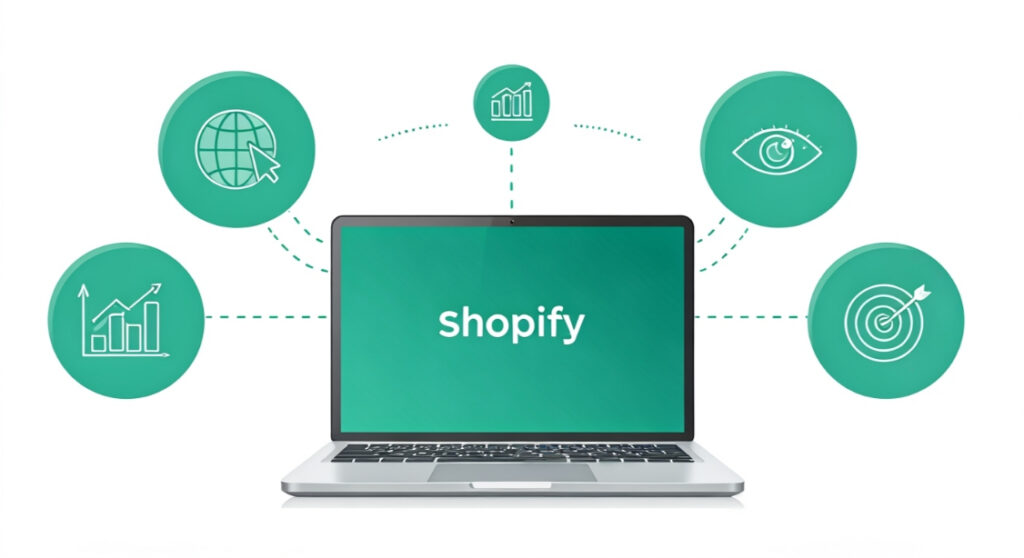
Looking to migrate your Zoho email to Google Workspace while running your Shopify store? Our guide simplifies the process, ensuring a smooth transition for your
Shopify Migrate Zoho Email to Google: A Step-by-Step Guide
Looking to migrate your Zoho email to Google Workspace while running your Shopify store? Our guide simplifies the process, ensuring a smooth transition for your business.
Introduction: Why Migrate Zoho Email to Google Workspace?
Running an eCommerce business on Shopify demands seamless communication. Your email is the backbone of customer interaction, order notifications, marketing campaigns, and internal team collaboration. While Zoho Mail offers a robust platform, many Shopify store owners find Google Workspace (formerly G Suite) a more compelling choice for several reasons.
Here’s why you might consider making the switch:
- Enhanced Integration: Google Workspace integrates beautifully with other Google services like Google Analytics, Google Ads, and Google Search Console – crucial tools for Shopify store success.
- Familiar Interface: Most users are already familiar with Gmail, making the transition easier for your team and reducing the learning curve.
- Superior Collaboration Tools: Google Workspace offers powerful collaboration features through Google Docs, Sheets, Slides, and Meet, improving team productivity.
- Scalability: Google Workspace is designed to scale with your business, offering flexible plans to accommodate your growing needs.
- Reliability and Uptime: Google’s infrastructure provides exceptional reliability and uptime, ensuring your email is always available.
This guide will walk you through the process of migrating your email from Zoho Mail to Google Workspace while maintaining your Shopify operations. We’ll cover everything from preparing for the migration to verifying the transfer and ensuring a smooth transition for your business.
Step 1: Preparing for the Migration
Before diving into the technical details, proper preparation is essential for a successful migration. This includes backing up your data, choosing a migration strategy, and setting up your Google Workspace account.
Back Up Your Zoho Mail Data
Data loss during migration is a serious concern. Before you begin, create a comprehensive backup of all your Zoho Mail data, including emails, contacts, and calendar events. You can do this using Zoho’s export feature or third-party backup tools. Store the backup in a safe location, such as an external hard drive or cloud storage service.
Choose a Migration Strategy
There are several methods to migrate your email from Zoho Mail to Google Workspace, each with its own advantages and disadvantages. Consider these options:
- IMAP Migration: This method transfers your emails using the IMAP protocol. It’s relatively simple but can be slow, especially for large mailboxes.
- Data Migration Service: Google Workspace offers a Data Migration Service that can directly transfer your data from Zoho Mail. This is often the most efficient and reliable option.
- Third-Party Migration Tools: Several third-party tools specialize in email migration. These tools can offer advanced features like incremental migration and detailed reporting.
For most users, the Google Workspace Data Migration Service is the recommended approach. It’s secure, efficient, and tightly integrated with Google’s platform.
Set Up Your Google Workspace Account
If you don’t already have a Google Workspace account, sign up for a plan that suits your business needs. Choose a plan that provides enough storage and features for your team. Once you’ve signed up, verify your domain with Google Workspace. This process involves adding a TXT or CNAME record to your domain’s DNS settings, which you can manage through your domain registrar.
It’s important that you know the Google Workspace Administrator login credentials and that you are authorized to make changes to your business email before starting the process to shopify migrate zoho email to google.
Step 2: Setting Up the Google Workspace Data Migration Service
The Google Workspace Data Migration Service simplifies the transfer process. Here’s how to set it up:
Enable IMAP Access in Zoho Mail
Before migrating, ensure that IMAP access is enabled in your Zoho Mail account. This allows the Data Migration Service to access your mailboxes. To enable IMAP, log in to your Zoho Mail account, go to Settings > Mail Organization > POP/IMAP Access, and enable IMAP Access.
Access the Google Workspace Admin Console
Log in to your Google Workspace admin console (admin.google.com) using your administrator account. This is where you’ll manage the migration process.
Navigate to Data Migration
In the admin console, go to “Apps” > “Google Workspace” > “Gmail” > “Data Migration.” If you don’t see “Data Migration,” you may need to enable the Data Migration Service in the Google Workspace Marketplace.
Configure the Migration Source
In the Data Migration tool, select “Zoho Mail” as the migration source. Enter the following information:
- Connection Protocol: IMAP
- IMAP Server: imap.zoho.com
- Port: 993
- Security: SSL
Authorize the Migration
You’ll need to authorize the Data Migration Service to access your Zoho Mail data. This typically involves providing your Zoho Mail administrator credentials or creating an application-specific password.
Step 3: Migrating Your Data
With the setup complete, you can now start the data migration process. This involves adding user accounts and initiating the transfer.
Add User Accounts to the Migration
In the Data Migration tool, add the user accounts you want to migrate. You can do this individually or by uploading a CSV file containing a list of users. For each user, specify their Zoho Mail email address and their corresponding Google Workspace email address.
Start the Migration
Select the users you want to migrate and click “Start Migration.” The Data Migration Service will begin transferring their emails, contacts, and calendar events from Zoho Mail to Google Workspace. You can monitor the progress of the migration in the Data Migration tool.
Troubleshooting Migration Errors
During the migration, you may encounter errors. Common errors include incorrect credentials, IMAP access issues, and network connectivity problems. Refer to Google’s documentation or contact Google Workspace support for assistance with troubleshooting these issues.
Step 4: Updating Your DNS Records
Once the data migration is complete, you need to update your domain’s DNS records to point to Google Workspace. This ensures that new emails are delivered to your Google Workspace mailboxes.
Locate Your MX Records
Google Workspace provides a set of MX records that you need to add to your domain’s DNS settings. You can find these records in the Google Workspace admin console under “Domains” > “Manage domains” > “Activate Gmail.”
Update Your DNS Settings
Log in to your domain registrar’s website and update your DNS settings with the MX records provided by Google Workspace. You may also need to update your SPF and DKIM records to improve email deliverability. These records help prevent your emails from being marked as spam.
Wait for DNS Propagation
DNS changes can take up to 48 hours to propagate across the internet. During this time, some emails may still be delivered to your Zoho Mail mailboxes. You can monitor the propagation using online DNS lookup tools.
Step 5: Verifying the Migration and Final Steps
After DNS propagation, verify that the migration was successful and complete any final steps.
Test Your Email
Send test emails from your Google Workspace account to external email addresses and vice versa. Verify that you can send and receive emails without any issues. Also, check that your emails are not being marked as spam.
Update Shopify Settings
If you’re using Zoho Mail for your Shopify store’s email notifications, update your Shopify settings to use your Google Workspace email address. This ensures that order confirmations, shipping updates, and other important notifications are sent from your new email address.
Inform Your Team
Inform your team about the email migration and provide them with instructions on how to access their Google Workspace accounts. Offer training and support to help them adapt to the new platform.
Deactivate Zoho Mail (Optional)
Once you’re confident that the migration is complete, you can deactivate your Zoho Mail account. However, it’s a good idea to keep your Zoho Mail account active for a few weeks to ensure that you don’t miss any important emails.
Conclusion: Enjoy the Benefits of Google Workspace
Migrating your email from Zoho Mail to Google Workspace can significantly improve your team’s productivity and enhance your Shopify store’s communication capabilities. By following the steps outlined in this guide, you can ensure a smooth and successful transition. Remember to back up your data, choose the right migration strategy, and update your DNS records. With Google Workspace, you’ll enjoy a more integrated, reliable, and scalable email solution for your Shopify business.