Shopify Migration: Moving Your Store to a New Shopify Account
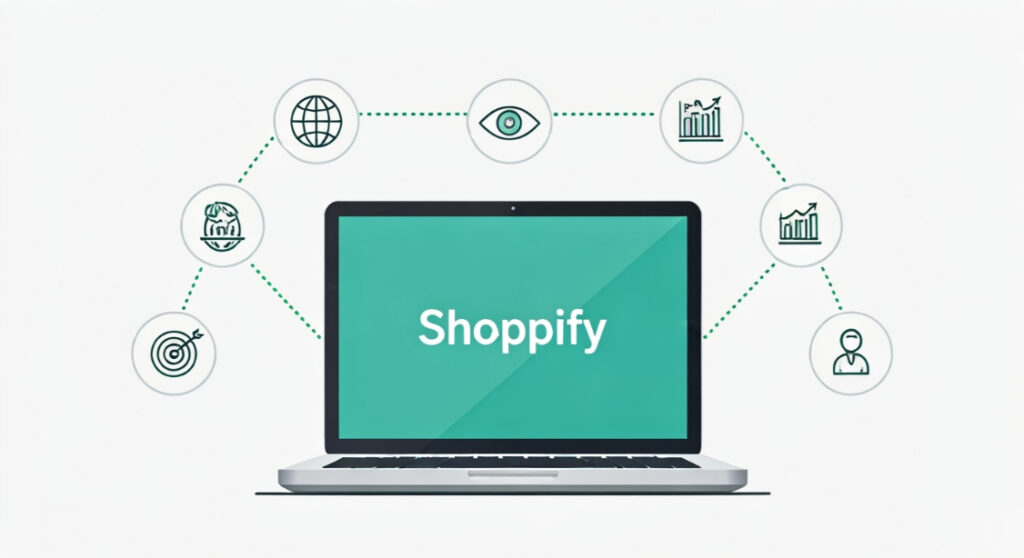
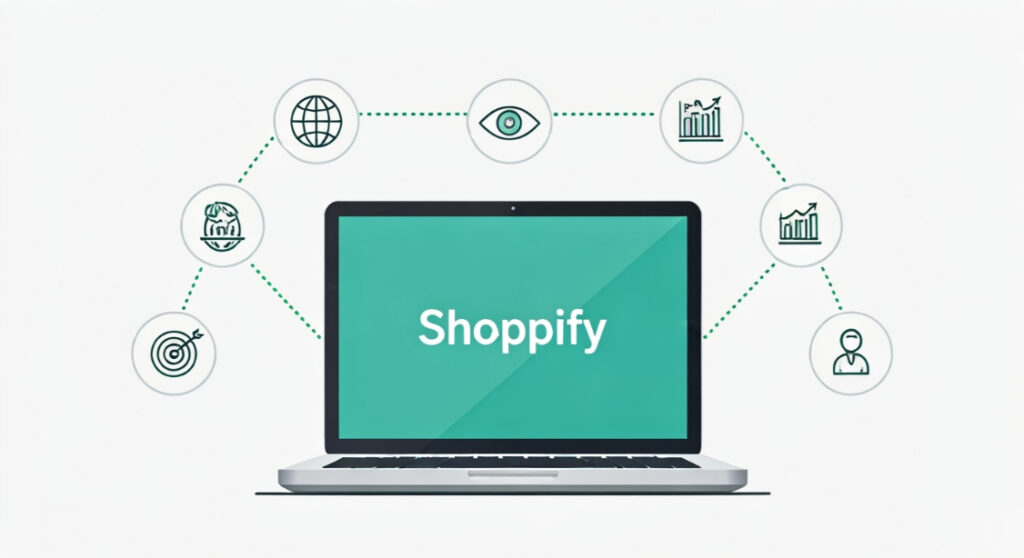
Need to move your online business? Learn the steps for shopify migrating to another shopify store without losing sales, data, or your sanity. Expert tips inside!
Shopify Migration: Moving Your Store to a New Shopify Account
Introduction: Why Migrate Your Shopify Store?
Running an eCommerce business on Shopify provides a powerful platform, but sometimes, circumstances necessitate a move. Maybe you’re restructuring your business, transferring ownership, need a fresh start with a new account, or consolidating multiple stores. Whatever the reason, migrating your Shopify store to another Shopify account requires careful planning and execution to avoid disrupting your business and potentially losing valuable data.
This comprehensive guide will walk you through the entire migration process, covering various methods, potential challenges, and best practices to ensure a smooth and successful transition. We’ll break down the technical aspects into manageable steps, allowing you to move your store with confidence and minimal downtime.
Understanding Your Migration Options
Before diving into the technicalities, it’s crucial to understand the different approaches available for migrating your Shopify store. Each method has its pros and cons, depending on the size and complexity of your store, your technical expertise, and your budget.
1. Manual Data Export and Import
This method involves manually exporting data from your old store and importing it into the new one. It’s generally suitable for smaller stores with fewer products and less complex configurations. While it offers more control over the migration process, it can be time-consuming and prone to errors if not executed carefully.
Pros:
- Free (except for your time)
- High level of control
- Suitable for small stores
Cons:
- Time-consuming
- Prone to errors
- Not suitable for large stores with extensive data
- Can be tedious to do correctly
2. Using Shopify Apps
Several Shopify apps specialize in store migration. These apps automate much of the process, making it faster and more efficient than manual migration. However, they usually come with a cost, and the quality of the migration depends on the app’s capabilities and reliability.
Pros:
- Automated process
- Faster than manual migration
- Typically easier to use than manual methods
Cons:
- Cost involved (app subscription)
- Reliability depends on the app
- May not handle all data types perfectly
3. Partnering with a Shopify Expert
For complex migrations or if you lack the technical expertise, hiring a Shopify expert is the best option. An expert can handle the entire process, ensuring a seamless transition with minimal disruption to your business. While this is the most expensive option, it’s often the most reliable and stress-free, ensuring all your data is transferred accurately.
Pros:
- Most reliable and stress-free
- Handles complex migrations
- Ensures accurate data transfer
Cons:
- Most expensive option
Step-by-Step Guide to Shopify Store Migration
Let’s break down the migration process into actionable steps. While these steps apply generally, remember to adapt them based on your chosen migration method.
1. Planning and Preparation
This is arguably the most critical stage. Rushing into the migration without proper planning can lead to data loss, errors, and extended downtime.
- Define your goals: What do you want to achieve with the migration? Are you consolidating stores, transferring ownership, or something else?
- Assess your store: Inventory your products, customers, orders, blog posts, pages, themes, apps, and custom code. This will help you determine the scope of the migration.
- Choose a migration method: Based on your store’s complexity and your technical skills, select the most suitable method (manual, app, or expert).
- Back up your data: Before starting any migration, create a complete backup of your existing store. Shopify’s export functionality can help with this. Some migration apps may also offer backup services.
- Prepare your new store: Set up the new Shopify account and configure the basic settings, such as store name, address, and payment gateways.
2. Data Export from Your Old Store
This step involves extracting data from your existing Shopify store. The specific process varies depending on your chosen method.
- Manual Export: Use Shopify’s built-in export functions to download CSV files of your products, customers, orders, etc. Navigate to the relevant sections in your Shopify admin and look for the “Export” button. Be sure to select the appropriate file format (CSV) and choose whether to export all data or only specific items.
- App Export: If you’re using a migration app, follow the app’s instructions to initiate the export process. The app will typically handle the data extraction automatically.
- Expert-Managed Export: If you’ve hired a Shopify expert, they will handle the data export on your behalf.
3. Data Import to Your New Store
Once you’ve exported the data from your old store, the next step is to import it into your new store.
- Manual Import: In your new Shopify store, navigate to the corresponding sections (Products, Customers, Orders, etc.) and look for the “Import” button. Upload the CSV files you exported from your old store. Carefully map the CSV columns to the corresponding fields in Shopify to ensure data accuracy. Review imported data for errors after each import.
- App Import: The migration app will typically handle the data import automatically. Follow the app’s instructions to initiate the import process.
- Expert-Managed Import: Your Shopify expert will handle the data import on your behalf.
4. Theme Migration and Customization
Your store’s theme is a crucial part of its identity and user experience. You’ll need to migrate your theme to the new store. This may involve downloading the theme file from your old store and uploading it to your new store.
- Download Theme: In your old Shopify store, go to Online Store > Themes. Click the “…” button next to your current theme and select “Download theme file”.
- Upload Theme: In your new Shopify store, go to Online Store > Themes. Click the “Upload theme” button and select the theme file you downloaded.
- Customization: If your theme has custom modifications, you’ll need to reapply those customizations in the new store. This may involve editing theme code or using the theme editor.
5. App Installation and Configuration
Reinstall the necessary apps in your new store. Remember that some apps may require a new subscription or license. Configure each app to work with your new store settings. Some apps have data migration processes that will need to be run in order to get your app data into the new store.
6. DNS Settings Update
This step is critical for ensuring that your customers are directed to your new store when they visit your domain name. This is only relevant if you are using the same domain name for your new store.
- Update DNS Records: In your domain registrar’s control panel, update the A record to point to Shopify’s IP address (
23.227.38.65). Also, update the CNAME record forwwwto point toshops.myshopify.com. - Wait for Propagation: DNS changes can take up to 48 hours to propagate across the internet. During this time, some visitors may be directed to your old store, while others may be directed to your new store.
7. Testing and Verification
After the data import, theme migration, and app installation, thoroughly test your new store to ensure everything is working correctly. This includes:
- Product pages: Verify product details, images, and pricing.
- Customer accounts: Check customer login and order history.
- Checkout process: Test the entire checkout flow, including payment processing and shipping options.
- Website navigation: Ensure all links are working correctly.
- App functionality: Verify that all installed apps are functioning as expected.
- Mobile Responsiveness: Test the site on various mobile devices.
8. Final Data Synchronization (If Necessary)
If there were any changes to your old store during the migration process (e.g., new orders, customer updates), you’ll need to synchronize that data with your new store. This can be done manually or using a migration app that supports incremental data synchronization. Once you’re ready for the final “switchover” to the new shopify store, you can repeat the export and import procedures for critical data like recent orders and new customer accounts. This ensures as much of your store’s recent history as possible is up-to-date.
9. Go Live and Monitor
Once you’re confident that everything is working correctly, it’s time to go live with your new store. Monitor your store closely for any issues and be prepared to troubleshoot any problems that arise. Keep a close eye on order volumes, customer feedback, and website traffic. Provide excellent customer service during this transition period to minimize any negative impact.
Important Considerations and Potential Challenges
Migrating a Shopify store isn’t always straightforward. Here are some potential challenges and considerations to keep in mind:
- Data Loss: One of the biggest risks is data loss. Ensure you have a complete backup of your old store and verify the integrity of the imported data in your new store.
- Downtime: While updating DNS records, it is possible your customers will experience brief downtime. Plan this step carefully and communicate with your customers to manage expectations.
- SEO Impact: Maintaining your search engine rankings is critical during a migration. Implement 301 redirects from your old store’s URLs to the corresponding URLs in your new store. This will tell search engines that your website has moved and help preserve your SEO equity. Tools exist within Shopify’s app ecosystem to help with this.
- App Compatibility: Not all apps are compatible with all Shopify themes or configurations. Before migrating, verify that the apps you rely on will work seamlessly in your new store.
- Custom Code: If your store has custom code, ensure that it’s properly migrated and tested in the new environment.
- Domain Transfer (If applicable): If you’re transferring your domain to a new registrar, the process can take several days. Plan accordingly to avoid any disruption to your website.
Conclusion: A Smooth Transition to Your New Shopify Store
shopify migrating to another shopify store can seem daunting, but by following these steps and carefully planning the process, you can achieve a smooth and successful transition. Remember to back up your data, choose the right migration method, thoroughly test your new store, and monitor it closely after going live. By addressing potential challenges proactively, you can minimize disruption to your business and ensure a positive experience for your customers. With careful planning and execution, your store can be successfully transferred and continue to thrive!