Shopify to Wix: A Complete Migration Guide for 2024
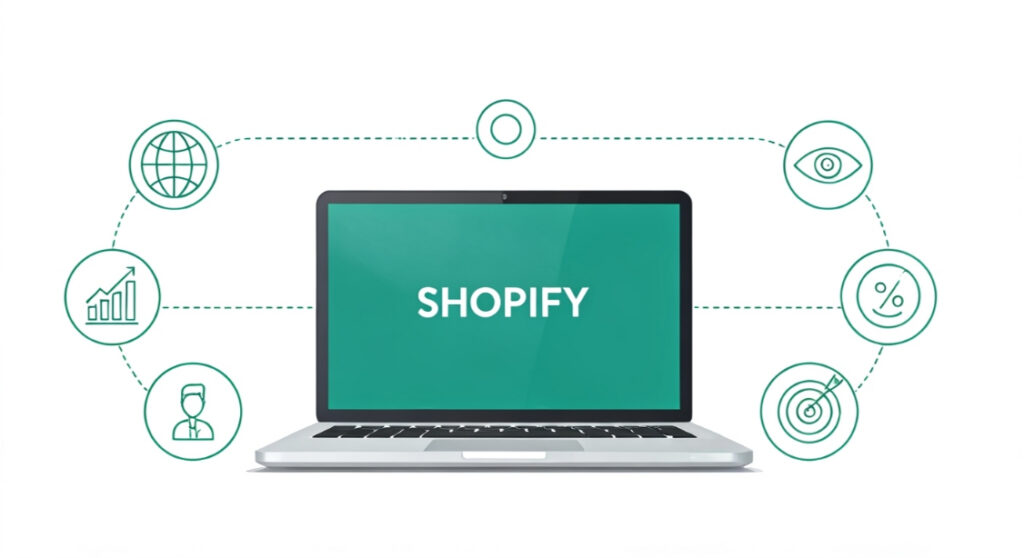
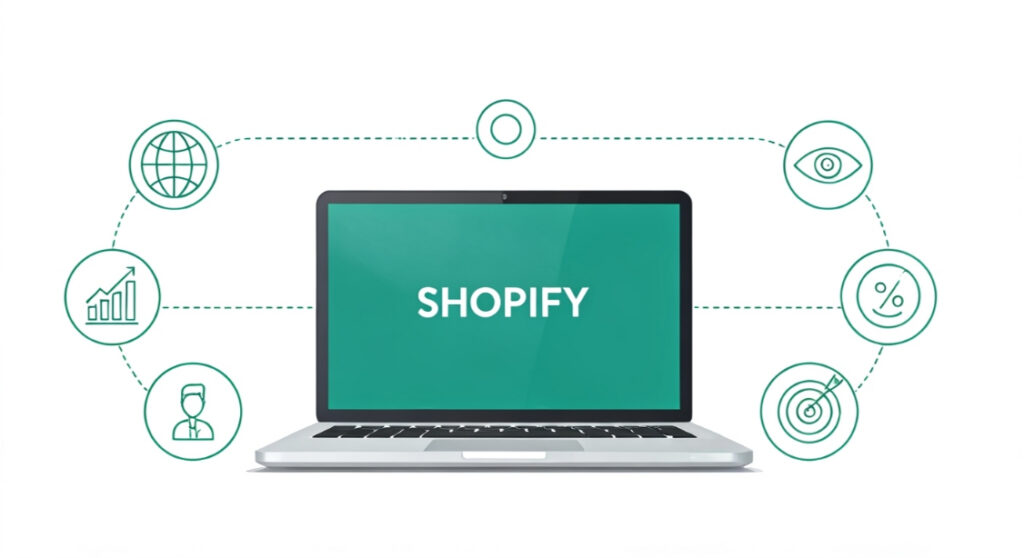
Thinking of moving your online store? Learn the key steps, challenges, and considerations for migrating from Shopify to Wix in this comprehensive guide.
Shopify to Wix: A Complete Migration Guide for 2024
Introduction: Why Consider Switching Platforms?
Running an online store involves many decisions, and choosing the right platform is one of the most critical. While Shopify is a powerhouse in the eCommerce world, it isn’t the only option. Wix, known for its user-friendly interface and drag-and-drop website builder, can be an attractive alternative for some business owners. This article explores the process of migrating from shopify to wix, outlining the steps involved, potential challenges, and key considerations to help you make an informed decision.
Before diving into the “how,” let’s quickly explore the “why.” There are several reasons why you might be considering switching platforms:
- Ease of Use: Wix is renowned for its drag-and-drop interface, making it very accessible for beginners. Shopify, while powerful, requires a bit more technical understanding, especially for customization beyond the basics.
- Cost: Depending on your needs and chosen plan, Wix can sometimes be a more cost-effective solution, especially if you’re just starting out and don’t require advanced eCommerce features.
- Design Flexibility: Wix offers greater design flexibility with its visual editor, allowing you to create a truly unique website without needing to code. While Shopify has themes, extensive customization often requires coding knowledge or hiring a developer.
- Specific Feature Requirements: While Shopify’s app store is vast, Wix offers specific features or integrations that might be a better fit for your particular business niche.
However, switching platforms isn’t a decision to take lightly. It’s crucial to weigh the pros and cons carefully and understand the implications before making the leap.
Planning Your Migration: The Essential First Steps
Successfully migrating from Shopify to Wix requires careful planning and execution. Rushing into the process can lead to data loss, website downtime, and frustrated customers. Here’s a breakdown of the essential steps you should take before initiating the migration:
1. Audit Your Shopify Store
Before you even think about moving data, take a thorough inventory of your existing Shopify store. This includes:
- Products: Number of products, product descriptions, images, prices, variants (sizes, colors, etc.), and inventory levels.
- Customers: Customer names, addresses, email addresses, purchase history, and any saved payment information.
- Orders: Order history, including order dates, amounts, shipping addresses, and payment methods.
- Website Content: Blog posts, pages (About Us, Contact Us, etc.), images, videos, and other media files.
- Theme and Design: Note any custom theme customizations, apps, and design elements you want to replicate on Wix.
- Apps: List all the Shopify apps you’re currently using and determine if equivalent apps or features are available on Wix.
- SEO Settings: Identify your critical keywords, meta descriptions, title tags, and URL structures.
Creating a detailed spreadsheet or document outlining all of this information will be invaluable throughout the migration process.
2. Set Up Your Wix Store
Create a Wix account and choose an eCommerce plan that meets your needs. Consider factors like the number of products you plan to sell, storage space, and transaction fees. Explore the available Wix templates and choose one that closely resembles your Shopify store’s design or aligns with your desired aesthetic.
3. Understand Data Migration Options
There are several ways to migrate your data from Shopify to Wix:
- Manual Migration: Copying and pasting data manually. This is time-consuming and prone to errors but might be suitable for very small stores with only a few products.
- CSV File Import/Export: Exporting product and customer data from Shopify as CSV files and importing them into Wix. This is a common and relatively straightforward method.
- Third-Party Migration Apps: Using a dedicated migration app designed to automate the process. These apps can handle more complex data transfers and often offer additional features like SEO preservation.
Research each option carefully and choose the one that best suits your technical skills, budget, and the complexity of your data.
4. Plan Your SEO Strategy
SEO is crucial for maintaining your website’s visibility in search engine results. Before migrating, document your existing SEO strategy and identify any steps you need to take to preserve your rankings on Wix. This includes:
- URL Structure: Plan how you’ll structure your URLs on Wix. Ideally, you should maintain the same URL structure as your Shopify store. If not, you’ll need to set up 301 redirects.
- Meta Descriptions and Title Tags: Ensure that your meta descriptions and title tags are accurately transferred to Wix.
- Image Alt Text: Transfer your image alt text to Wix to help search engines understand the content of your images.
The Migration Process: Step-by-Step Guide
Now that you’ve planned your migration, it’s time to execute it. Here’s a step-by-step guide to migrating your data from Shopify to Wix using the CSV file import/export method:
1. Export Data from Shopify
Log in to your Shopify admin panel and export your product and customer data as CSV files. Navigate to:
- Products: Products > All Products > Export
- Customers: Customers > All Customers > Export
Choose the appropriate export options (e.g., all products, all customers) and download the CSV files.
2. Prepare the CSV Files for Wix
The CSV files exported from Shopify may not be directly compatible with Wix. You may need to modify the files to match Wix’s required format. This might involve:
- Renaming Columns: Changing column names to match Wix’s import requirements.
- Reformatting Data: Adjusting data formats (e.g., date formats, currency symbols) to match Wix’s specifications.
- Deleting Unnecessary Columns: Removing columns that are not supported by Wix.
Refer to Wix’s documentation for specific instructions on the required CSV file format for product and customer imports.
3. Import Data into Wix
Log in to your Wix account and navigate to the relevant import sections:
- Products: Store Products > Import Products
- Customers: CRM > Contacts > Import Contacts
Follow the on-screen instructions to upload your CSV files and map the columns to the corresponding fields in Wix. Carefully review the imported data to ensure accuracy.
4. Migrate Website Content
Manually copy and paste your website content (blog posts, pages, etc.) from Shopify to Wix. Reformat the content and upload any images or videos. Ensure that all links are working correctly.
5. Configure Your Wix Store
Once you’ve migrated your data and content, configure your Wix store settings, including:
- Payment Gateways: Set up your preferred payment gateways (e.g., PayPal, Stripe).
- Shipping Settings: Configure your shipping rates and options.
- Taxes: Set up your tax rules.
- Domain Name: Connect your domain name to your Wix store.
6. Test Thoroughly
Before launching your Wix store, thoroughly test all aspects of your website, including:
- Product Pages: Verify that all product information is accurate and that customers can add products to their cart and proceed to checkout.
- Checkout Process: Test the entire checkout process to ensure that it’s working smoothly.
- Payment Gateways: Test your payment gateways to ensure that payments are being processed correctly.
- Website Content: Review all website content for errors and broken links.
Post-Migration Tasks: Ensuring a Smooth Transition
The migration process isn’t complete once your data is transferred. Several post-migration tasks are crucial for ensuring a smooth transition and minimizing any disruption to your business.
1. Set Up 301 Redirects
If you’ve changed your URL structure during the migration, set up 301 redirects from your old Shopify URLs to your new Wix URLs. This will redirect traffic from your old URLs to your new ones and prevent visitors from encountering error pages. It also helps preserve your SEO rankings.
2. Monitor Your Website Traffic
Closely monitor your website traffic after the migration to identify any issues. Use Google Analytics to track your traffic, bounce rate, and conversion rate. Look for any significant drops in traffic or increases in bounce rate, which could indicate problems with your website.
3. Update Your Marketing Materials
Update your marketing materials (email newsletters, social media profiles, etc.) with your new website address. Notify your customers of the website change and provide them with any necessary instructions.
4. Monitor Your Search Engine Rankings
Keep a close eye on your search engine rankings to ensure that they’re not negatively impacted by the migration. If you notice any drops in rankings, investigate the cause and take corrective action.
Potential Challenges and How to Overcome Them
migrating from shopify to wix isn’t always seamless. Here are some common challenges you might encounter and how to overcome them:
- Data Loss: Ensure you back up all your data before starting the migration process. Double-check the imported data for accuracy.
- Compatibility Issues: Carefully review Wix’s documentation for CSV file format requirements. Use a spreadsheet editor to clean and reformat your data as needed.
- SEO Impact: Plan your SEO strategy in advance and set up 301 redirects to minimize any negative impact on your search engine rankings.
- Theme and Design Differences: Choose a Wix template that closely resembles your Shopify store’s design. Be prepared to spend time customizing the template to match your brand.
- App Integrations: Research available Wix apps to replace any Shopify apps you were using.
Conclusion: Making the Right Choice for Your Business
Migrating from Shopify to Wix is a significant undertaking that requires careful planning, execution, and post-migration monitoring. By following the steps outlined in this guide and addressing potential challenges proactively, you can ensure a smooth transition and minimize any disruption to your business. Carefully consider your business needs, technical skills, and budget before making the decision to switch platforms. While Wix offers a user-friendly and visually appealing platform, it’s crucial to ensure that it meets your specific requirements and can support your long-term growth. Good luck!