WordPress to Shopify Migration: A Complete Guide
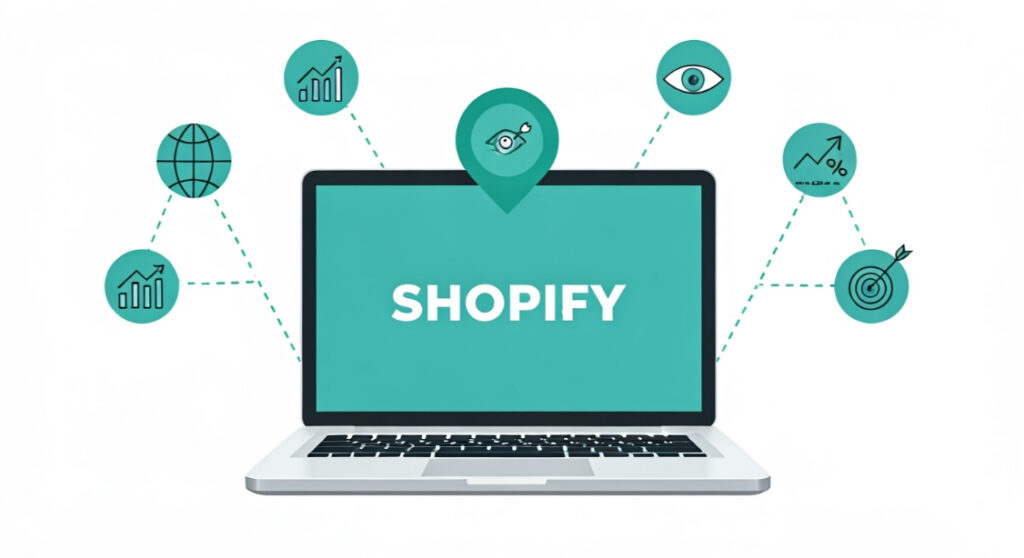
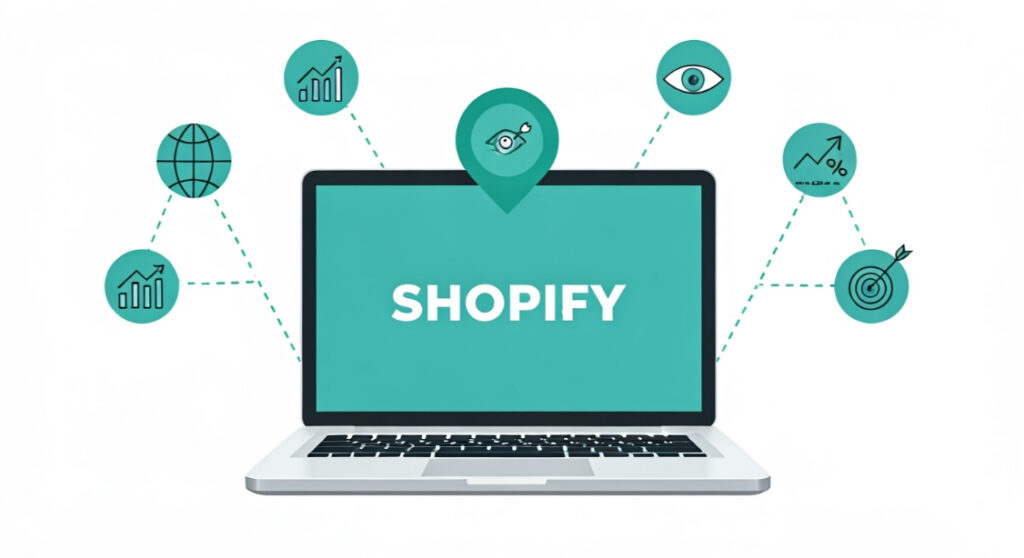
Considering a migration from WordPress to Shopify? This comprehensive guide outlines the steps, costs, and benefits to help you successfully transition your online store.
WordPress to Shopify Migration: A Complete Guide
Why Migrate from WordPress to Shopify?
For many businesses, WordPress is the initial foray into the world of online presence. It’s a versatile platform that excels at content management, but when it comes to eCommerce, WordPress requires plugins like WooCommerce to function as a proper online store. While WooCommerce is powerful, it can introduce complexities that Shopify elegantly handles out-of-the-box.
Here are some compelling reasons to consider migrating from WordPress to Shopify:
- Simplified eCommerce Management: Shopify is purpose-built for eCommerce. It provides a streamlined interface for managing products, inventory, orders, and customer data. WooCommerce, while capable, requires more technical expertise and configuration.
- Enhanced Security: Shopify handles security updates and PCI compliance for you. With WordPress, you’re responsible for maintaining the security of your site, plugins, and hosting environment, which can be time-consuming and require specialized knowledge.
- Improved Performance and Scalability: Shopify’s infrastructure is optimized for performance and can easily handle increasing traffic and sales volume. WordPress performance often relies on optimized hosting, caching plugins, and database management, which can become challenging to maintain as your business grows.
- Dedicated Support: Shopify offers 24/7 support via phone, email, and chat. While WordPress has a vast community, finding reliable and timely support for WooCommerce issues can be difficult.
- App Ecosystem: Shopify boasts a rich app store with thousands of apps designed to enhance your store’s functionality, from marketing automation to customer service to advanced product customization.
- Reduced Maintenance: Shopify handles server maintenance, software updates, and security patches, freeing you to focus on growing your business. WordPress requires ongoing maintenance and updates for the core software, themes, and plugins.
- Built-in Marketing Tools: Shopify includes a range of built-in marketing tools, such as email marketing, SEO optimization, and social media integration.
- Better Mobile Experience: Shopify themes are generally responsive and optimized for mobile devices, ensuring a seamless shopping experience for your customers.
Planning Your Migration: Key Considerations
Before diving into the migration process, careful planning is essential. Here’s a checklist of important considerations:
1. Data Audit and Preparation
Start by auditing your existing WordPress/WooCommerce data. This includes:
- Products: Review product descriptions, images, categories, and attributes. Identify any outdated or inaccurate information.
- Customers: Evaluate customer data, including contact information, order history, and account details.
- Orders: Analyze order data to identify trends and patterns.
- Blog Posts: Determine which blog posts you want to migrate to Shopify.
- Pages: Identify essential pages like “About Us,” “Contact Us,” and “Privacy Policy” that need to be recreated on Shopify.
Clean up your data before migrating it. Remove duplicate or unnecessary entries to ensure a smooth transition.
2. Choosing a Shopify Plan
Shopify offers several plans to suit different business needs. Consider your sales volume, features required, and budget when selecting a plan.
- Shopify Basic: Suitable for new businesses with basic eCommerce needs.
- Shopify: Ideal for growing businesses with more advanced features.
- Advanced Shopify: Designed for high-volume businesses requiring advanced reporting and third-party integrations.
- Shopify Plus: Enterprise-level solution for large businesses with complex requirements.
3. Selecting a Shopify Theme
Your Shopify theme is the visual foundation of your online store. Choose a theme that aligns with your brand, offers the functionality you need, and provides a seamless user experience.
- Shopify Theme Store: Browse the official Shopify Theme Store for a wide selection of free and premium themes.
- Third-Party Theme Providers: Explore themes from reputable third-party providers.
- Custom Theme Development: Consider hiring a Shopify developer to create a custom theme tailored to your specific requirements.
Ensure your chosen theme is responsive and mobile-friendly.
4. Mapping Your WordPress Structure to Shopify
WordPress and Shopify have different structures. Plan how you’ll map your existing WordPress content to Shopify. For example:
- WordPress Categories to Shopify Collections: Map your WordPress product categories to Shopify collections to maintain product organization.
- WordPress Pages to Shopify Pages: Recreate your important WordPress pages as Shopify pages.
- WordPress Blog to Shopify Blog: Migrate your blog posts to the Shopify blog.
5. SEO Considerations
Maintain your SEO rankings during and after the migration. Here are some key steps:
- 301 Redirects: Implement 301 redirects from your old WordPress URLs to the corresponding Shopify URLs. This tells search engines that your content has moved and helps preserve your SEO authority.
- Update Internal Links: Update all internal links on your website to point to the new Shopify URLs.
- Submit a Sitemap: Submit a new sitemap to Google Search Console to help Google crawl and index your Shopify store.
- Monitor Your Rankings: Track your keyword rankings and website traffic after the migration to identify any issues and make adjustments as needed.
Step-by-Step Migration Process
Here’s a detailed breakdown of the steps involved in a WordPress to Shopify migration:
1. Set Up Your Shopify Store
Create a Shopify account and choose a plan. Configure your store settings, including your business name, address, and payment gateways.
2. Export Your Data from WordPress
There are several ways to export your data from WordPress:
- Manual Export: Manually copy and paste product descriptions, customer data, and other information into Shopify. This is a time-consuming option but may be suitable for small stores with limited data.
- CSV Export: Export your product and customer data as CSV files. Shopify provides templates for importing CSV files.
- Migration Plugins: Use a WordPress plugin to automate the export process. Some popular plugins include Cart2Cart and LitExtension.
3. Import Your Data into Shopify
Import your data into Shopify using the following methods:
- Shopify’s CSV Import Tool: Use Shopify’s built-in CSV import tool to import your product and customer data.
- Migration Apps: Utilize Shopify apps from the Shopify App Store that specialize in importing data. Many migration apps offer additional features like automated redirects and data transformation.
4. Design and Customize Your Shopify Store
Customize your Shopify theme to match your brand and create a visually appealing store.
- Theme Customization: Use the Shopify theme editor to customize the colors, fonts, and layout of your theme.
- App Integrations: Install apps from the Shopify App Store to add additional functionality to your store.
- Custom Development: Hire a Shopify developer to create custom features or modifications to your theme.
5. Configure Payment Gateways and Shipping Settings
Set up your payment gateways to accept payments from your customers. Configure your shipping settings, including shipping rates and shipping zones.
6. Test Your Shopify Store
Thoroughly test your Shopify store before launching it to the public.
- Place Test Orders: Place test orders to ensure that the checkout process is working correctly.
- Review Product Pages: Review all product pages to ensure that the descriptions, images, and prices are accurate.
- Test Mobile Responsiveness: Test your store on different mobile devices to ensure that it is responsive and mobile-friendly.
- Check Website Navigation: Ensure that your website navigation is clear and easy to use.
7. Launch Your Shopify Store
Once you’re satisfied with your Shopify store, launch it to the public.
- Point Your Domain: Point your domain name to your Shopify store.
- Remove Password Protection: Remove the password protection from your Shopify store.
- Announce Your Launch: Announce the launch of your new Shopify store to your customers and social media followers.
Cost of Migration
The cost of a migration from wordpress to shopify can vary depending on several factors:
- Data Complexity: The volume and complexity of your data will impact the migration cost.
- Theme Customization: Custom theme development can be a significant expense.
- App Integrations: Some Shopify apps require a monthly subscription fee.
- Professional Services: Hiring a Shopify developer or agency will add to the cost.
Here’s a general estimate of the potential costs involved:
- Shopify Plan: $29 to $299 per month (depending on the plan).
- Shopify Theme: Free to $300 (for a premium theme).
- Migration App: $0 to $500 (depending on the app and the size of your store).
- Professional Services: $500 to $10,000+ (depending on the scope of the project).
Post-Migration Tasks
The migration process isn’t complete once your store is live. Here are some essential post-migration tasks:
- Monitor Performance: Track your website traffic, sales, and conversion rates.
- Gather Customer Feedback: Ask your customers for feedback on your new Shopify store.
- Optimize Your Store: Continuously optimize your store based on data and customer feedback.
- Keep Your Store Updated: Keep your Shopify theme and apps updated to ensure optimal performance and security.
Conclusion
A migration from WordPress to Shopify can be a significant undertaking, but the benefits can be substantial. By carefully planning the migration, choosing the right tools, and following the steps outlined in this guide, you can successfully transition your online store to Shopify and unlock its full potential for growth and success. The key to a seamless migration from wordpress to shopify is detailed planning and execution.